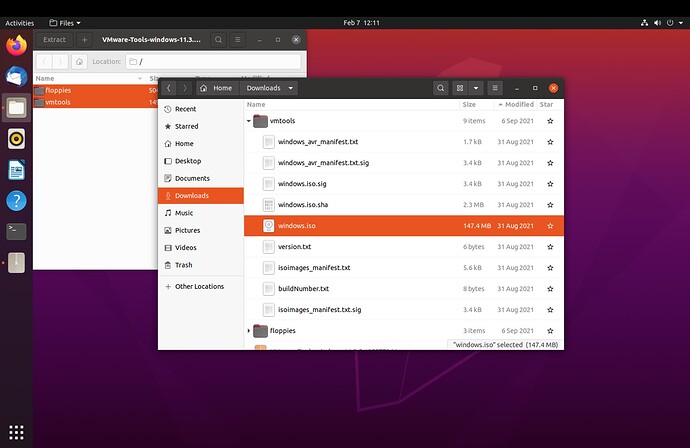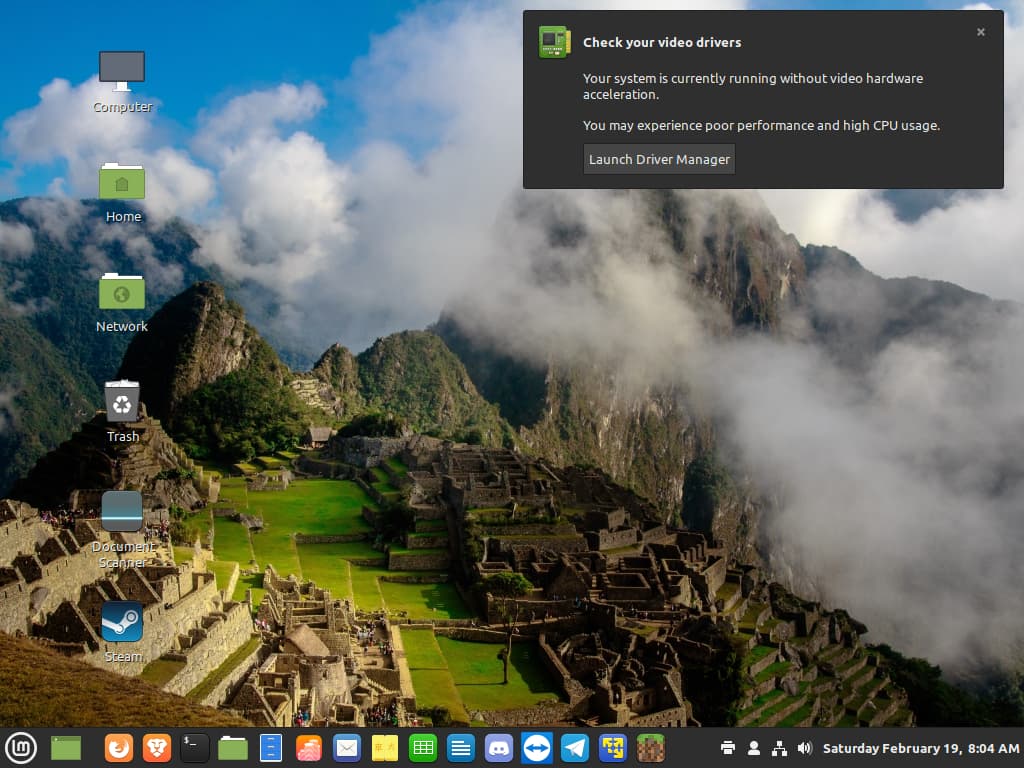You are most welcome @PrettyGranny! Enjoy your freedom and keeping Windows in a “cage”! 
Now that I’m experimenting with VMWare and Windows 10, I’m getting a message that the 3D features of the virual machine will be turned off. Is this indicative of a problem?
No, it’s not an issue at all. It’s simply because you’ll need to install the VMware Tools (the Windows version), which includes a set of virtual drivers that engage 3D acceleration, among others.
The file you’ll need to download is one of the top two in the link below:
https://customerconnect.vmware.com/downloads/details?downloadGroup=VMTOOLS1135&productId=1073&rPId=74478
It will prompt you to login, but you can create a free account. Once you download and decompress it, you will find a set of folders. What you will need is the following ISO file, hidden as you will see in the screenshot below:
Mark the location and then open up VMware (with your Windows VM shut down). Select your Windows VM and go to its settings > CD/DVD ROM. Click on the Browse under the ISO part and select that file. Once done, save the settings and start the Windows VM. When you login, open the Explorer and the DVD (VMware Tools) and run the Setup64 file. Once it’s done, reboot the VM and you’re set!
I successfully downloaded the file, opened VMware and found the settings > /CD/DVD (SATA). I can highlight it to select it, but all the menu options are grayed out. I can see the Browse button, but not select it. An Advanced button is clickable, but the only options in that menu that are clickable are Help and Close. I read the Help listing but saw nothing helpful. Under the Options tab, it appears that VMware tools are installed, as nothing is grayed out on that menu. I didn’t see anywhere I could do anything meaningful with the options there, however. Now what?
You’ll need to have the Windows VM shut down, not suspended (which happens when you close the VM window and/or VMware). Then the options will un-gray. 
Got it! Little at a time, I will figure this out! Thanks so much for your help! (And as a side note, Minecraft plays better on the virtual machine than it does in Linux, which is what I was hoping to see!)
That is great to hear @PrettyGranny and bravo!
Minecraft playing better on the VM? That is most interesting! Thank you for sharing!
On further review, Minecraft isn’t really running better. It’s very laggy, which is also my experience under Linux without the VM. Oh well!
When you say laggy, is it because of low frame rate or because of slow response when it comes to the internet connectivity? If it’s the former, then it’s an issue of a slow graphics card. If it’s the latter, then it’s the PING response - which the WiFi is responsible for.
I’m not sure it’s either of those things, because the same computer runs Minecraft just fine in Windows, but when I run it in Linux, then there is lag. When I run it in VM Windows inside Linux, then it’s laggy. That tells me the ping rate and graphics card aren’t at fault unless there is a graphics driver for Linux that isn’t working properly. To interact with other players on my family Minecraft server (I rent a server from a provider), I’m using a dual-boot system and booting to Windows because the lag in Linux is not playable.
If you’re utilizing Nouveau drivers, then yes, the speed will be significantly less than if you run it with the NVidia drivers.
I checked for drivers and found that another NVidia driver, 510, is now recommended rather than the 470 I tried before. Thus far, it is working! I can run Minecraft in Linux and it works beautifully. Last time when I tried the 470, you will remember that the next morning when I booted up the computer, it wouldn’t recognize my 2nd monitor, but I tested for this by shutting the computer down for several minutes, and it came up perfectly! I’m so jazzed that I can FINALLY FIRE BILL GATES!!!
Yes! That is so awesome to hear (read in this case)!
Bravo! 
OOOKKKAAAYYY…here we go again! After several glorious days of it working beautifully, this morning I got ONE monitor, low resolution and the message below:
I tried rebooting. That didn’t work. I switched back to Nouveau drivers and restarted. Two monitors, better resolution, but we already know Minecraft is laggy on that so I didn’t even try it.
Then, because it worked before I switched back to the 510 drivers, and got the same problem - one monitor, and the error message. I’m apparently back to using Nouveau drivers and dual booting back to Windows for Minecraft. Ugh! What could be causing this? Would I be better off spending a couple hundred bucks on a non-Nvidia graphics card?
Hey @PrettyGranny!
This is really odd. Perhaps an update messed things up? I can’t tell for sure. However, before you go out and buy an AMD card (which is great for games on Linux), we can go through another set of processes to try and resolve this.
The following article has a few methods on how to install them. Keep in mind, the guy uses an older version of the NVidia drivers, so, in your case - the version number would be 510. If none of them work, then you can purge the drivers to go back to Nouveau and we can do it via a Level 3 terminal approach (to have the modules compiled with a different method). Before we try that, give the following article a shot:
I just installed 510 using the terminal instructions from the link you provided. So far it is working; I’m not celebrating just yet, since it worked before for a few days before acting up. I don’t recall doing any updates before it screwed up except to Discord, which seems like an odd thing to affect a graphics driver. Thanks for your help once again! Fingers crossed it works and keeps working this time!
Fingers and toes crossed that it doesn’t decide to “get drunk” and forget its settings!
Alas, @vasileios! This morning, that which we had feared has come to pass. Suddenly the 510 graphics drivers decided to quit working. I switched back to nouvelle to be able to tolerate the view, and tried reinstalling 510 with terminal instructions: it didn’t work, I got the same awful view. Am I stuck replacing my graphics card, or is there anything else I can try? There doesn’t appear to be another, newer nvidia driver available. Dang it!
I downloaded an older nvidia driver, installed it, and I’m working again, but it is ridiculous to continue to have to fight with this.
Hey @PrettyGranny!
The automated drivers must be… smoking something! If you encounter another issue again, we can go a bit hard core and manually install the Nvidia drivers via TTY (Level 3 Terminal-only). When the peanut butter hits the fan, that’s my go-to solution and it always works. 
I’m thankful there is yet another option! It’s working at the moment, but, knowing that the driver I’m using isn’t the newer version and that it messed up on me before, I’m good with doing that 3rd terminal installation anytime rather than waiting for the next problem to occur.
So how do I do it?