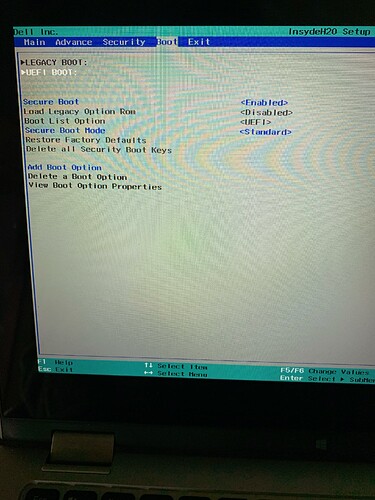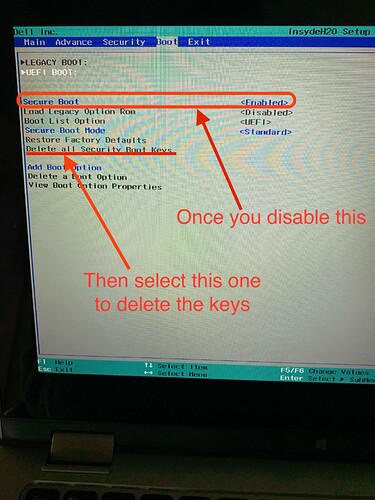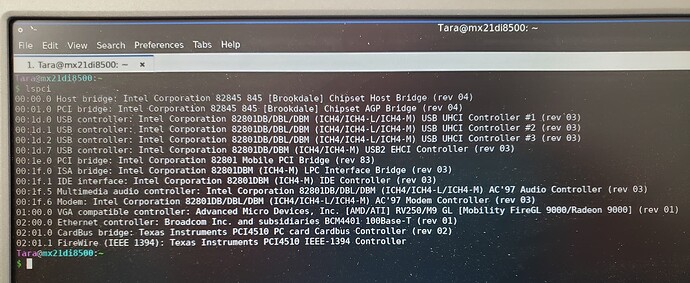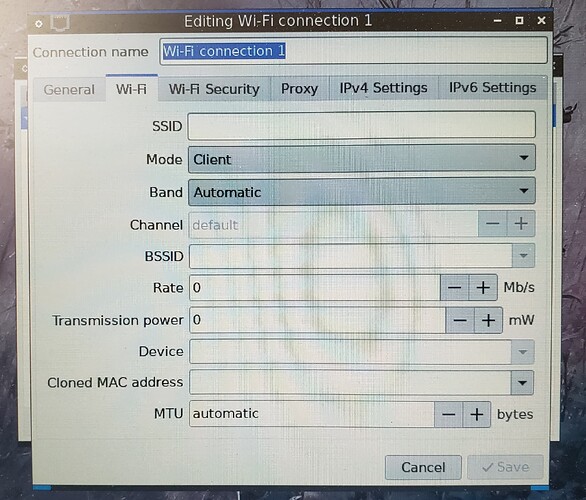How do I know if it’s enabled?
When you first start your computer, hit F2 or the DEL button to enter your BIOS (I believe it’s one of the two for your model). Then, look under the Security and Boot tabs as Secure Boot should be in one of the two. If possible, please take a few photos and post them here so I can get a better image on what you may need to do. You can attach a photo by dragging and dropping it into your response text window. 
Yup. It’s enabled all right. Please disable it and select to clear all keys below it.
Ok, I disabled it, but what does “select to clear all keys” mean?
It basically clears all security keys on your BIOS when you start up you system, so that when a module loads on the kernel, is not blocked. By the way, those keys still exist in the firmware of your mainboard, so they can be restored at any given time.
I’m having the same issue with mx Linux on an old Dell inspiron. Do I use the same commands?
Hey @Td,
It depends on the model you’re running your Linux distro on. Can you post a photo of the output of the following terminal command?
lspci
Thank you!
I meant, how do I do that, rather than just what it means.
Ok, I asked because when I disabled the secure boot, the option to delete security keys disappeared. Thank you, by the way, for your help.
Each BIOS works in its own way. Hopefully this has helped?
Hey @Td,
The only actual network I see is your Broadcom Ethernet controller and - perhaps - the Intel modem. So, no direct WiFi has been recognized. My question is, how old is your laptop? Also, have you tried to connect your laptop via an Ethernet cable to your router?
It’s a 2003 dell inspiron. It has wifi which is toggled on/off with Fn F2. I have not plugged it into ethernet yet since I don’t have access to an ethernet port on the router for our house. Would I need to be in the root to see the wifi connection?
Also, I have the option to set up wifi connections manually. Should I do that for our home wifi? I’m not sure what to put in all of these…
Yes, you still have the option to create WiFi connections, but the challenge is to route them via the hardware device - which doesn’t appear to be visible. The reason I asked about the Ethernet is that we’ll need to check online for the module for your WiFi.
Alternatively (if you can’t get temporary network access), you can return to Ubuntu LTS and install Linux Mint’s desktop environment. It will offer you the exact style that you have with Mint.
The command you can use to install Cinnamon is:
sudo apt update
sudo apt install --install-recommends cinnamon-desktop-environment
Then reboot. You’ll get a new login screen and above the login box (to the right), you’ll get an icon where you can select your desktop environment. Switch it to Cinnamon and you’ll be set. 
No. I disabled the Secure Boot without Deleting the Security Keys, since that option disappeared when I disabled the secure boot. I restarted and still no internet connection. I give up.
Hey @Stacey,
From a re-check on every step we made, your WiFi should be operational, so I’m finding it strange that it still refuses to work. Does the WiFi icon appear on the bottom right or in the Network Connections as a device?
The reason I’m asking is that it might be able to connect to WiFi but have no access to the Internet via actual domain name resolution.
I am at our rental which is vacant right now but has a router with ethernet. Hooked up and running sudo apt update. Lots of stuff updating…
Question re: sudo apt install
Do I include the '–install-recommends cinnamon?
The --install-recommends can really help at times, so I’d suggest you use it. I know this from installing the Budgie desktop environment on Ubuntu. Without it, it produces errors and it doesn’t run. However, with the “recommends” option enabled, it works flawlessly.