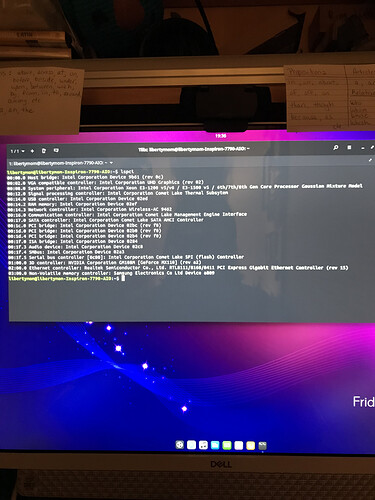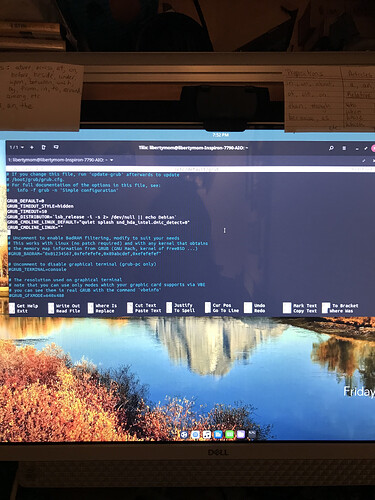Oh wow. No, I did not copy the files back over yet. However, I just went back and forth between Budgie and Windows, and now the newly named Linux Drive D is showing up. That was weird.
Ah, that’s a Windows thing then! It must have kept the cache from a previous session and has gone into denial!


 Denial is correct! Now the drive is there and I’m copying files over. I’ll give you an update when I’m done. I may not put ALL those files back on there.
Denial is correct! Now the drive is there and I’m copying files over. I’ll give you an update when I’m done. I may not put ALL those files back on there.
It appears everything is in order. I have copied a few of the folders over onto the D drive and I am able to access the files. Success! Yay! Now I want to sit down with Budgie and get it personalized. And see if the sound works lol!
As I suspected, no audio. The ‘Output’ in sound settings is ‘Dummy Output.’ No sound.
You are in a unique spot for troubleshooting then!
Can you open up a terminal and type in:
lspci
Take a photo and send it over? I’d like to see which sound card is playing hard to get!
Okay, let’s get a bit… technical here.
Since you’re inside the terminal, type in:
sudo nano /etc/default/grub
Look for the section that says:
GRUB_CMDLINE_LINUX_DEFAULT="…
Go at the end of it, still inside the quotation marks, leave a space and add in:
snd_hda_intel.dmic_detect=0
Once done, please send me a photo of it to make sure it’s all good.
Right now it says …_DEFAULT=“quiet splash”
So I should add that code after splash?
Yup. Leave a space and add it. 
That looks great!
Now press CTRL+O, then Enter to save. Then, hit CTRL+X and then Enter to exit. Once back to the terminal, type in:
sudo update-grub
That should update the boot loader with the new settings. Once that is done, you can reboot and test if your sound works (hopefully)!
 Sorry, no sound still.
Sorry, no sound still.
Ok, we’ll try something else. Type in the terminal:
uname -r
And please let me know the number/version it outputs. 
5.11.0-37-generic
Also, can’t get the time on the desktop to change to AM/PM after changing it in settings. Minor issue but thought I would ask. 
Gotcha! Your time should be fixable from within settings - to activate the automatic Date & Time.
On the sound, let’s give it another shot at the terminal:
sudo apt install dkms
sudo apt install linux-modules-extra-5.11.0-37-generic
And reboot.
 Still no sound.
Still no sound.
And I have automatic date & time on, time zone chosen, and Time format set to AM/PM. Desktop is still in 24 time format.
Perhaps the desktop environment hasn’t had its coffee yet! You’re on Budgie at the moment and I’m running Gnome, so I’ll need to check for the time.
On the audio part, when you go to your settings and into the Sound tab, does it still say “dummy” for sound output?
Ha ha! Apparently this is a common issue with the time but I can’t find a good solution.
Yes, it still says dummy output.
Dang it! I was hoping it would at least see something but still have no sound (the path to fixing that is easy). I’ll install Budgie on one of my laptops and go in there to check how the settings are structured.
As a last resort, we might upgrade the Kernel to a newer version to see if that helps.