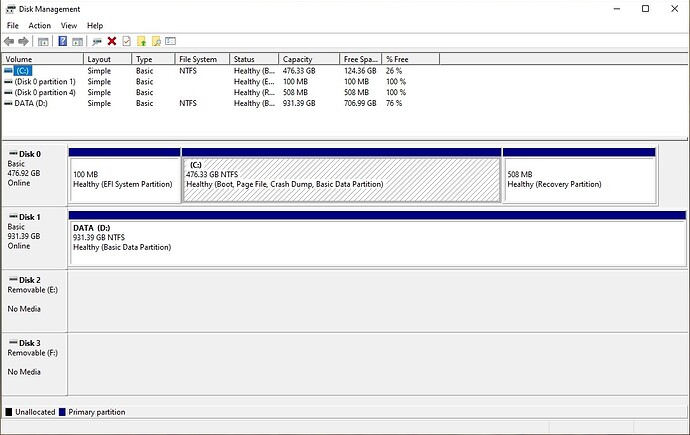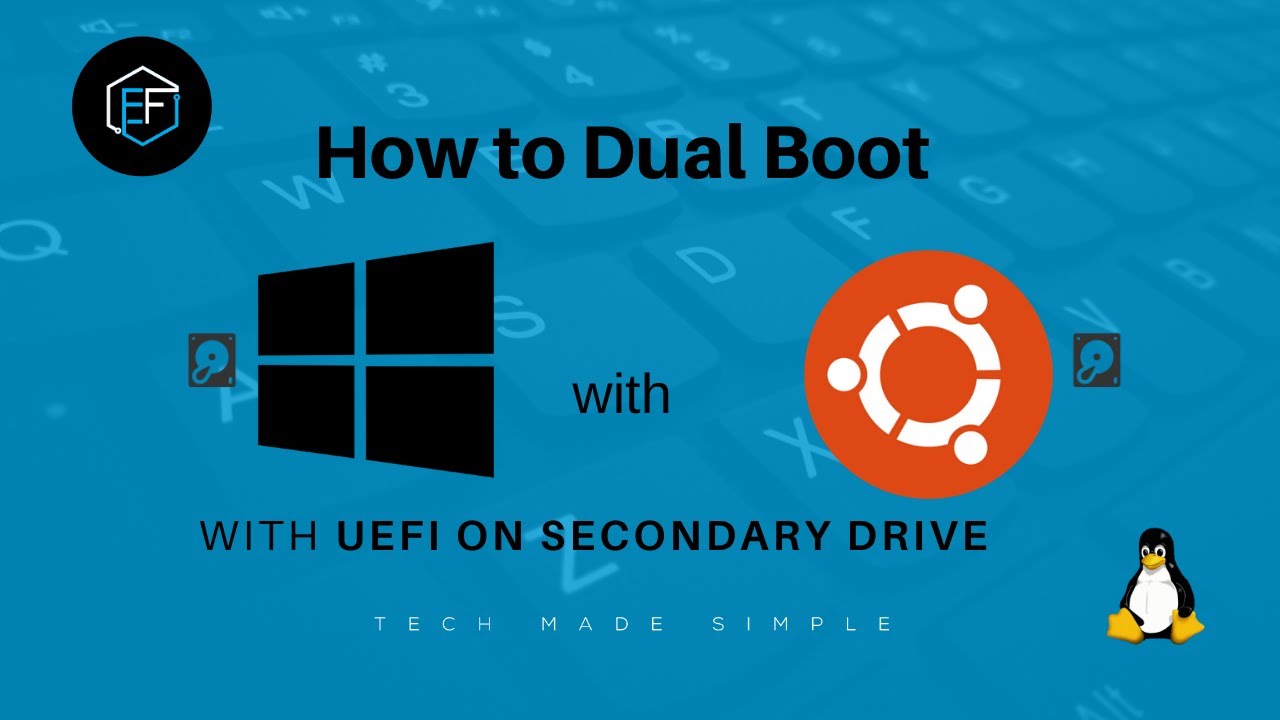My Windows computer has an HHD and an SSD. Can you dual boot with Linux in this situation?
The easy answer is yes. The hard answer is yes. I’ve run quad-boot on my system with 7 drives. 
What capacity are your drives (SSD and HDD) and how much of it is used up so far?
Yes! I currently run two 1TB drives in dual boot. One for Win10 and one for Ubuntu. Works great 
Well this is really confusing.
The HDD (Local Disk C:), according to my sales receipt, is 1 TB. However, when I right click on it and go to properties, it says that there’s 319 GB of used space and 157 GB of free space for a total of 476 GB. (That doesn’t add up to 1TB, does it?). Windows resides on this drive.
The SSD (Data Disk D:), according to my purchase receipt, is 512 GB. However, when I right click it says that there is 224 GB of used space, and 706 GB of free space for a total of 931 GB.
Someone must have messed up the receipt! 
You should normally have your drives the other way around. They usually install Windows on the smaller, fastest drive (in this case, SSD), and they add a secondary, slower HDD for programs and file storage.
So, it would seem that your system drive is rather loaded. I would not recommend installing Linux on it, or you will end up with too little space for Windows, and your system will start to suffer - in terms of performance greatly.
Your second drive also has a good portion of files left.
To be 100% secure and safe, I would highly recommend the following:
Purchase an external USB drive of 1 or 2TB (preferable). Once you get it, we can go through the process of transferring your important files to avoid any slippery slopes. The last thing I want is for you to lose your files accidentally. 
Back in the summer my computer had the BSOD. A local computer guy was able to retrieve my data and reinstall windows. I wonder if he installed it on the wrong drive?
I have a 2TB drive that I have been using with the Windows backup function. However, I don’t think it’s been backing up all the files on the D: drive or the C: drive for that matter. If you could guide me though a proper, thorough backup I would appreciate it very much.
Hey @LibertyMom !
The process is quite simple. You will need to know where you store your valuable files, such as documents, photos, or anything you consider important. Also, what does your D: drive hold? Anything useful, make sure you prepare it for the copy.
The next step is to open up your external drive (2TB) and create a folder for your backup, something that you will remember. Then open it.
With the 2TB backup folder on your screen, open up a new File Explorer window (usually by middle-clicking on the Explorer icon) and start to drag and drop your files and folders into the 2TB drive (your backup folder).
This is a delicate process, so make sure you have everything lined up. 
Once done and you feel there are more files and folders on your second drive (D:), please let me know what type they are. If they are not installed applications, then they can be backed up too.
Hi Vasileios,
I have backed up both C: and D: drives and I’m ready to start the process for a dual boot.
The files on my D: are all data such as photos, videos, music, etc.
Awesome! Then let’s attempt to make life a little easier. 
How much space do your documents, photos, etc., take on your personal folders on the C: drive?
The reason I’m asking is if the data is large enough, you can move them to your D: drive so that the dual boot installation is less of a hassle.
I will look into that. What is the goal, to have both Windows and Linux on my C: drive?
Exactly. I’m recommending this as the easiest option as you wouldn’t want Ubuntu to take up your entire 2nd hard drive & I’d like not to engage you too deep into hard drive partitioning.
In this scenario, you will have both Windows 10 and Ubuntu on the first drive, and you will still have your second drive available to store your files - which will be accessible by both operating systems. 
Okay. I would like to clarify and confirm that, to answer your question about how much space my documents, photos, etc. take up on my C: drive, I add up the following folders:
Desktop
Documents
Music
Pictures
Videos
Downloads
Is that correct?
Also, do I count the iCloud Drive and the OneDrive folders?
Thanks!
Hey @LibertyMom!
Do a collective checkup on the first batch of folders you mentioned and see how much space they take. Then do a second check on the iCloud and OneDrive separately.
That’s the traditional method by selecting them all, right clicking and selecting Properties. 
Got some numbers for you!
Desktop+Doc+Music+Pix+Videos+Downloads = 336GB
iCloud Drive+OneDrive=92GB
Total=428GB
PLUS iCloud Photos +113GB
Grand Total = 541GB
So it would seem that Windows is indeed installed on the 1TB - though the cloud services could pretty much be appearing on the normal system area, but could be saving their files on the D: drive.
Could you please upload a screenshot of the Disk Management utility where all the drives are present? This will help me see the actual sizes and what can be used more safely. 
Thank you so much! Now this makes much sense and I now have a clear picture. ![]()
In this scenario, here is what I recommend:
Since your D: Drive only has data and no applications installed, make sure you back it up in its entirety. We’re going to erase it for your Ubuntu installation.
However, we’re going to configure your Ubuntu so that it takes only 50% of the second drive, while we will make the rest of it be usable by both Operating Systems.
First, download and install Balena Etcher to prepare to flash a USB (8GB or more) and make it bootable. You can find that here:
Since you are a Windows user, I would recommend the KDE flavor of Ubuntu, which strongly resembles your Windows environment. It’s also - by far - the most configurable (and flashy) desktop environment out there.
You can download the 20.04.3 - 64bit version here.
https://kubuntu.org/getkubuntu/
Once you download the ISO, run Etcher and plugin your USB.
Select the ISO file on the left, then select your USB in the middle and then click “Flash.”
Once Etcher finishes, leave the USB in and restart (reboot) your system. At that point, you will want to hit the ESC or F9 buttons to activate the device boot menu from your system’s mainboard. If that works, then select the USB as your boot device and jump to the video below.
If it doesn’t work, you’ll need to enter the BIOS, go to the Boot tab and make sure that your USB is at the top of the list as a boot option (it can be stated as USB HDD).
At this point, I’ll recommend following the following video from the current time I have linked (ignore all the Virtual Machine references):
When you reach to the point where the guy creates the partitions, use the following settings:
- Set the boot at 1024MB
- Set the Swap to an equal amount of GB as your RAM (1GB of RAM = 1024MB)
- Set your root partition (the “/” one) at around half of your drive D: space (512,000 MB)
Make sure that you select your boot-loader to be installed at the same partition as the Windows UEFI boot loader. In that case, when you start your system, you will be presented with the Grub menu, which will allow you to select which OS you want to boot into.
When you finish the installation - and you used BIOS to place your USB as the first boot option, remember to restart and return into the BIOS and put your half-a-terabyte drive at the top of the boot hierarchy.
Then you can select your Kubuntu installation and we can set up the other half of your D: drive as an NTFS system, which will be usable by both your Linux and your Windows OS.
Please let me know when you reach that point so that I can guide you through. Or if you encounter anything else.
Do the above provided you are certain that you have your files backed up. I’m just retyping this as a verification. ![]()
Thank you Vasileios, I will work on this over the next couple of days.
I would like to install Zorin instead. Is that ok?
Another couple of questions: In the next couple of months I will be working on making my son his ‘Senior Video’ since he is graduating in the spring. I expect this project will need a great deal of space on the drive. If I do this dual boot, will I have enough room for large projects like this?
Also, just to clarify: I will be making these partitions on my D: drive, correct? I use my windows computer every morning for work (I teach online) and I want to make sure that if I mess something up with this project I will still be able to use Windows for work.
I tried Zorin a little bit and I believe it’s a fantastic OS. I’ve also talked with people who swear by it. So, yes, you can go for it.