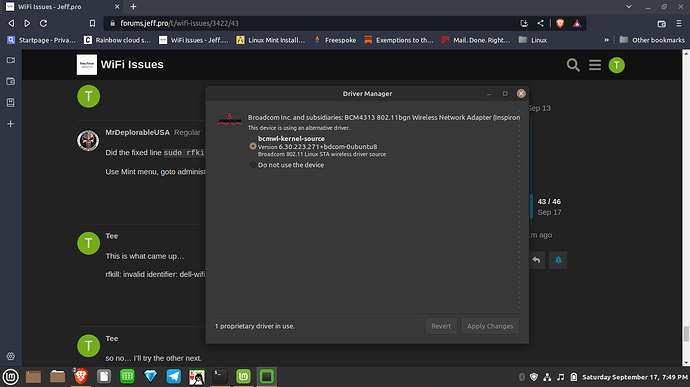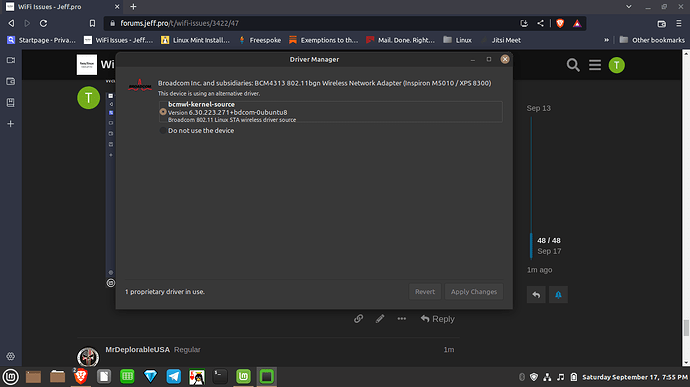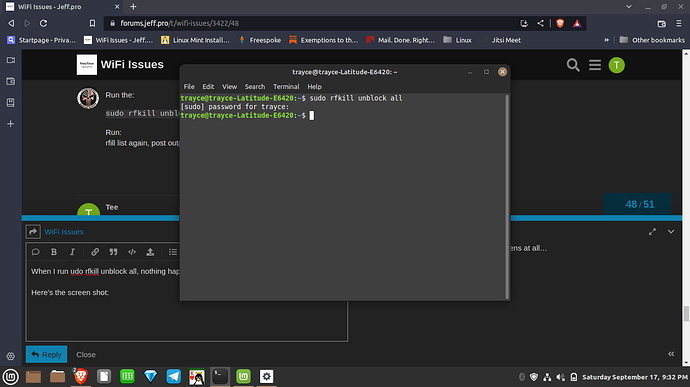sorry about the typo sudo rfkill unblock dell-wifi
I suggest a reboot afterwards and the check administration and driver manager to select the new driver for the broadcom card.
Reboot didn’t change anything. I’m sorry…you lost me on that last sentence!
Did the fixed line sudo rfkill unblock dell-wifi unblock it? You can check with rfkill list again.
Use Mint menu, goto administration, select driver manager select your broadcom Wi-Fi card. Post a pic
This is what came up…
rfkill: invalid identifier: dell-wifi
so no… I’ll try the other next.
This was the result. I can’t select or do anything with this. I have actually been in here before when I was searching for a possible update,
Run the:
sudo rfkill unblock all
Run:
rfill list again, post output, reboot
Did you do the rfkill part?
Yes, I did and rebooted. No change. I’ll try again and post before I reboot.
Because nothing came up for it, I figured I had done something wrong and tried Dell-wifi instead…
After unblock all. Run rfkill list
Post output to compare to earlier
Note, sometimes when you run a terminal command you get no return, that does not mean something went wrong.
If something is “wrong”, you will always get a response.
Thank you.
Here’s what I got:
trayce@trayce-Latitude-E6420:~$ sudo rfkill unblock all
[sudo] password for trayce:
trayce@trayce-Latitude-E6420:~$ sudo rfkill list
0: phy0: Wireless LAN
Soft blocked: no
Hard blocked: no
1: brcmwl-0: Wireless LAN
Soft blocked: no
Hard blocked: yes
2: dell-wifi: Wireless LAN
Soft blocked: no
Hard blocked: yes
3: dell-bluetooth: Bluetooth
Soft blocked: no
Hard blocked: yes
Is your WiFi switch on keyboard activated or have you activated a “Airplane Mode”?
Research your model to unlock the keyboard activated WiFi.
I’ll look through Mint an see if there’s an Airplane mode somewhere but I don’t think that’s the case, that “hard blocked” is hardware blocked.
Finally, if you can not locate a WiFi switch. Power down the laptop, unplug it. Remove the battery for a couple minutes. Replace battery, plug in and boot it. Access the BIOS and set the correct date and time, save an exit and complete a boot and we can see where it’s at then with a rfkill list.
You solved it!! I have WiFi!!! It was the switch on the side of the laptop that I used when I first got this laptop, but never thought about with this issue since I never use it. I have a granddaughter that loves computers…and I never thought she may have moved it when visiting, I’m taping it over so she can’t ‘play with buttons’.
I really am so sorry to have taken you through so much, but I have learned a lot going through this with you. You’re amazing and very patient! Thank you again!!
Now to move onto switching another computer to Linux…we’ll see how much trouble I can get into! ![]()
Lol. I always forget about the side switches and have people check for th FN + F# like mine.
Oh well, glad it’s fixed!
Enjoy
My granddaughter is here now… She’s more interested in a flashlight now, although is trying to add her own comment. She’s 13 months and ready to have her own computer or phone. They love technology.
Thanks again!!