Starting the journey of setting up a VPS and a VPN. Never done it before so I am going to document this step by step here with questions that pop up along the way.
-
I am following a video from a youtuber named onemarkfifty which we learned about in our class. The video is named “How to make your own VPN with Wireguard on a VPS”
-
Setup VPS using ionos.com. which is what onemarkfifty used. Super easy. Company seems professional and was easy to use. Other providers can be found at lowendtalk.com, but it was a little scary for me but in time I will try this and can probably get my site cheaper.
With IONOS I am paying $2 per month for a basic ubuntu 20.04 server. If anyone has suggestions on a good VPS hoster that they have experience with perhaps you can post them here. IONOS takes paypal for payment which was nice. My site was set up in minutes. So I am doing the happy feet penquin dance now.
NEXT STEP - is installing Wireguard, which is what brings me here, and what I am going to need help on.
I was able to install it either from the script or the library, not sure which one actually worked, but the problem I am now having is that the program does not show up in the library. The system is telling me that it is “sandboxed”.
As you know baby penquins can barely waddle on the ice, so I am really worried about venturing into the sandbox. Any help would be appreciated, and of course I will waddle on and see what else I run into and document it here.
Cheers my friends…
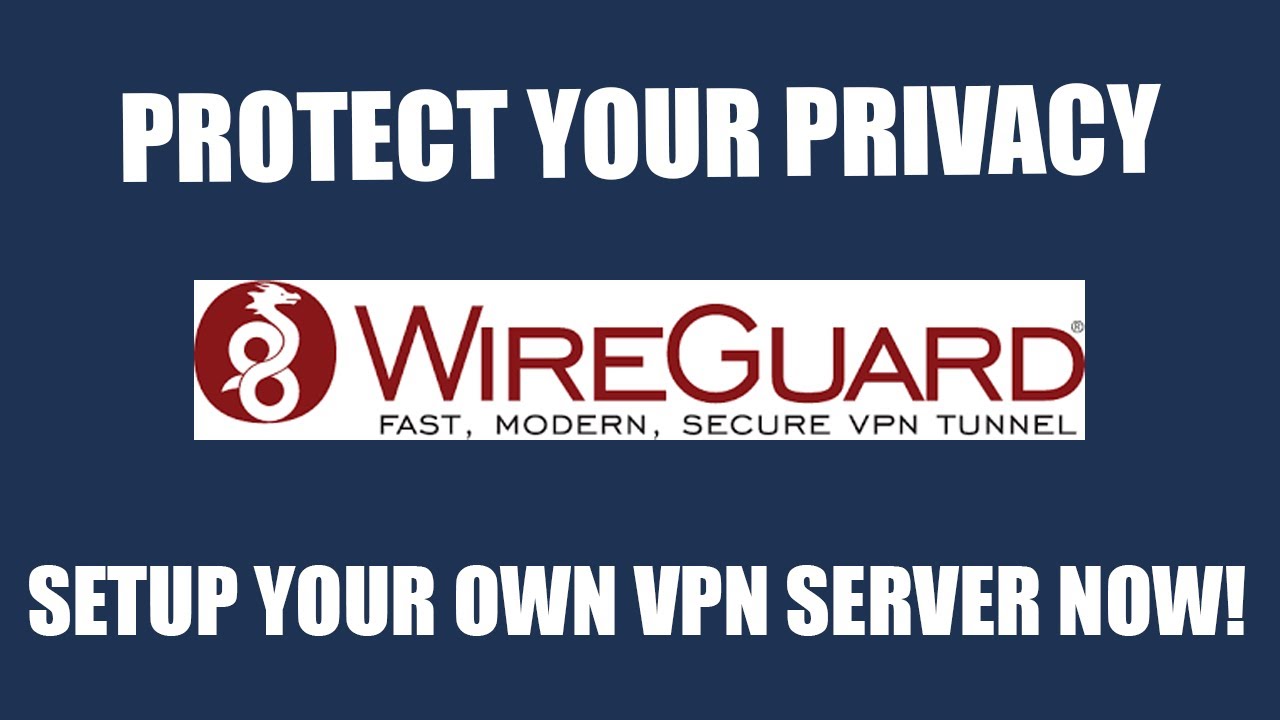
![What is a VPN and How Does it Work? [Video Explainer]](https://forums.jeff.pro/uploads/default/original/2X/3/38d33fa1545f3d240c31c3305667cbf8182a4190.jpeg)