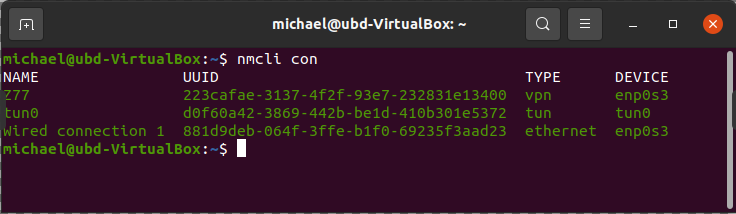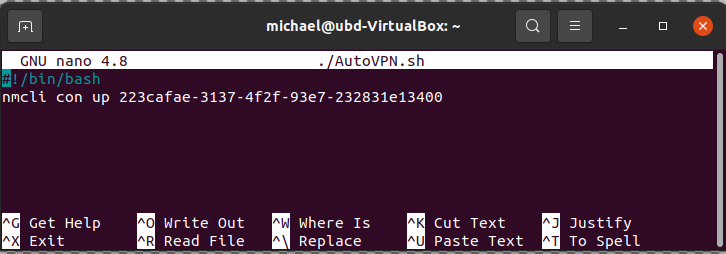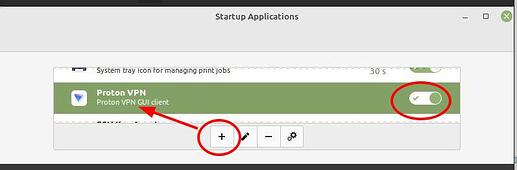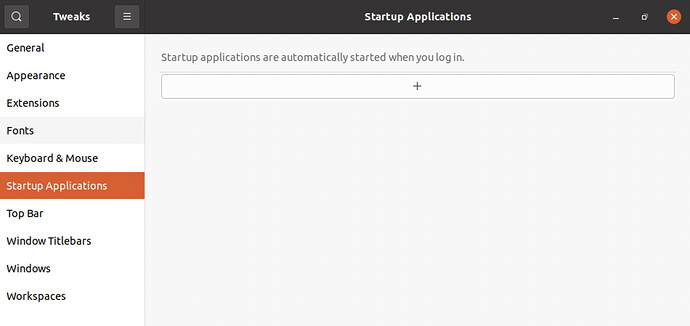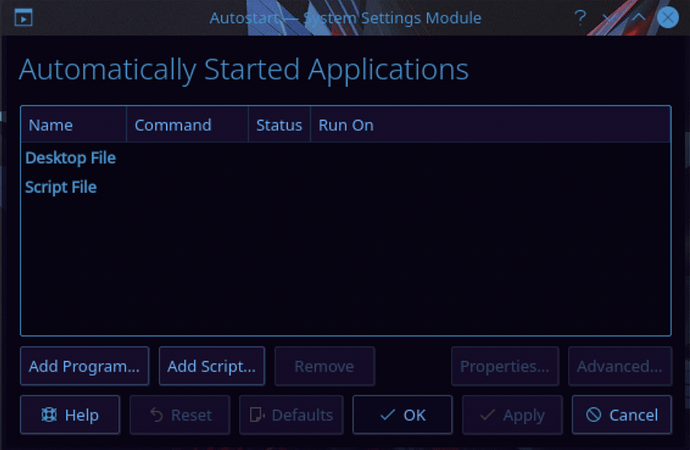I’ve just installed Proton VPN on Ubuntu 20.04 and it is working perfectly.
Unfortunately the app does not launch automatically at start up. Is there a way to fix this? thank you ! 
dppz,
I’m assuming you are using the default Gnome desktop.
To automatically connect to your VPN:
- From the settings menu, open up Network Connections
- Choose your WiFi or LAN connection, click “Edit”, select the “General” tab
- There should be this option: Enable “Automatically connect to VPN when using this connection”
That should be it and let me know if otherwise, as we will then try the auto-script option.
Happy New Year,
Michael
Hi Michael,
Thank you so much for your reply…also let me wish you the best for 2022 too !
Dont know about Gnome desktop, i just use Ubuntu 20.04 just as it is once installed … no modifications .
Now, ive tried what you are suggesting but i wont find any “automatically connect to VPN when using this connection” in my network settings.
There s an "automatically connect " enabled but it is not mentionning Vpn…
I think you have to setup that “manually” using the OpenVPN information from your Proton acct under your dashboard at ProtonVPN.
I have not personally attempted that as of yet.
Thank you MrDeplorableUSA
I will check this out …actually i’ve read about this OpenVpn but that’s where it started confusing me.
WIll definetely give it another try later with a fresher brain…
OpenVPN is basically “under the hood” what the ProtonVPN client and many others use inside their Graphical clients. OpenVPN is what Ubuntus networking setup incorporates to add the “automagic” VPN protection on your network connections.
This would be the best route for using automatic VPN protection on the connections. If I get a chance to try it later I will update you on it.
oh okay, thanks for the explanation … and yes lemme know when u get a chance to try it … if i find a way to make it work i will post here too…thank you
So with the rain I ran to the livingroom and ran through a setup on it as quick as I could. Ubuntu 20.04 with default Gnome desktop.
First thing to do is make sure you have a VPN file from the downloads section at ProtonVPN AS WELL AS your OpenVPN / IKEv2 username and password information(it is NOT the same info you used in the ProtonVPN linux client application).
I chose a US server with lowest load percntage, download and save the VPN config file, be sure to get Linux and use UDP.
Open your network connections setting either from settings > network or upper right connection icon, wired/wireless > settings.
there should be a dialog(middle of 3) that says VPN with a “+” at the end of it to “add”.
click it, you will be prompted for “OpenVPN”, Point to Point…" or “Import from file”, select import from file, open your downloads folder where you saved the config file from ProtonVPNs download section and select it.
It will populate the fields EXCEPT username and password which you must obtain from your ProtonVPN account section under OpenVPN / IKEv2. Copy and paste them respectively,
when done click “ADD”, you may now close out of all the windows.
Again by clicking your network connection icon in upper right you should see “Wired/Wireless Connected” “VPN off >”, expand "VPN off and select “Connect”. you should notice an odd box appear upper right of desktop next to Network icon which will say VPN when its connected.
Now, the sad part. Upon a subsequent reboot my VPN was NOT active until I turned it on so your actually back at the same position of having to fire up ProtonVPN.
I will look around in a bit to see if I can find out how to have it active when the network connection connects.
Be sure to read through their information as it contains vital info on using the bulitin OpenVPN such as disconnects,drops and deletion of their VPN servers.
UPDATE
This link on askubuntu tells you how to enable the automatic connection.
One more Edit UPDATE. The 1st replies 3rd paragraph which I had to go back an look at because I could not find it as I found the option on Ubuntu Mate:
It seems the changes in newer GNOME have removed this option from the main UI, so you need to run nm-connection-editor to edit the connection, which should make the option available again.
Hope this helps.
dppz,
I have created an ubuntu virtual machine with 20.04 running and tested my script method to make sure it works and it should work for you as well.
Open up a terminal and enter the command: nmcli con
This should bring up a window like this one
This list should show the UUIDs for all your network connections and you should see one for your VPN. In my case my VPN is named Z77 and its UUID starts with 223. Copy the full UUID as we will paste it in our next step. Close that window.
From the command line lets create a script that will start your VPN.
Type the command nano ./AutoVPN.sh
This will open up the editor and enter 2 following lines of code:\
#!/bin/bash
nmcli con up <paste your full UUID here>
In my case, my file looks like this:
Save the file by pressing ctrl + o then enter then ctrl + x
You now have a script that will start your VPN when it is run. Now we need to add this to our auto start listing. To do this there is a program in your ubuntu list named Start Applications. Run this and a window like the following should open up.
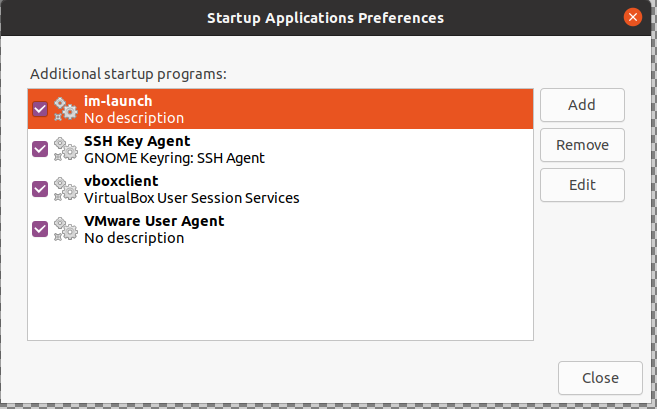
Click on Add button at right and a window will open asking you what to run.
In the name add whatever you like, I just named mine the same as my script: AutoVPN
In the command area type the following: bash <full path to your script>
(In my case i typed bash /home/michael/AutoVPN.sh shown below)
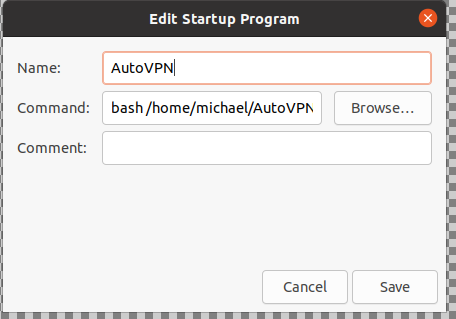
when done click Save and that should be it. Test it by rebooting your machine and should validate that this script will run each time you boot and log in.
Let me know if this works for you.
Michael
This is a “gnome based” launchthat wait for gnome to load to launch the vpn where as the one I detailed is the GUI interface to “under the hood” full vpn protection. when your connection establishes.
both will provide protection however mine will provide protection from the beginning and before programs such as transmission or any other network based programs activate, even before gnome activates.
No disrespect towards Michaels reply intended.
MrDeplorableUSA,
Absolutely no offense taken and I do like your suggestion even better for the reasons you mention. I just wanted to relay this option as well because I mentioned it in an earlier post and to also show how powerful Linux is with its many options to accomplish tasks at hand.
(Loving your name, from a fellow deplorable 
Hello mva, MrDeplorableUSA !!
First of all i want to thank you both for your great help.
Took me a while to get back at you, also took me a while to get back at it (linux in general, vpn issue, other issues ), was kind of lost even with all these new and helpful infos…
had to start from scratch multiple times due to crshes, freezes (not only with my vpn), not beeing able to save my bash script or lack of space between characters.
Had to reinstall Ubuntu a couple of times (lol).
Also been in contact w/protonvpn support (which did not help so well).
Anyway, long story short, after deep diving into Ubuntu, Protonvpn, openvpn and how it all works, i could finally have a clearer picture of what i was doing…
Now i read you both and understand clearly what the instructions were. I’ve tried both ways to autostart, first with a bash script and second going thru network-manager (# nmcli-connection-editor in terminal ) and both are working very well…
Im so grateful for your time and help! 


dppz.
@MrDeplorableUSA, @mva, et al, here’s a Mint/Cinnamon GUI method for setting ProtonVPN to start at bootup:
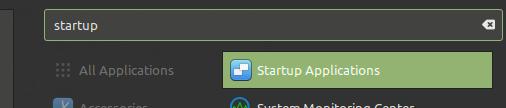
.
.
Click on the “+” to add ProtonVPN to the Startup Application.
Then turn it on via the switch at the right.
.
.
Dunno if other distros have a similar capability.
.
.
ProtonVPN still appropriately requires we type in the keyring code. NBD. At least having the application start at bootup saves a bunch of time and typing.
This forum post helped me sort out the keyring thing:
.
.
Also, as @vasileios has mentioned elsewhere, we can choose a near-by server which shows a light load.
-
In a terminal window, type
. proton-cli c
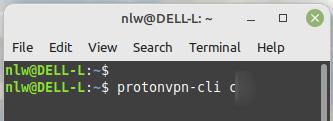
. -
Use page-down (or down-arrow) key to access your country’s server list
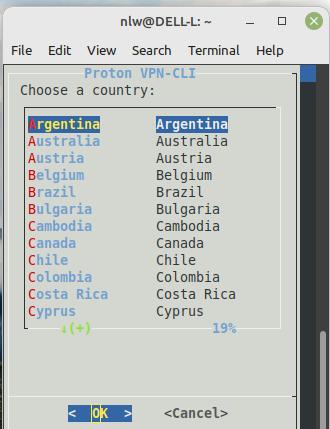
. -
Once in your country’s listing, page-down (or down-arrow) key to a NON-P2P, “Streaming”-only server, near you, which shows a light load
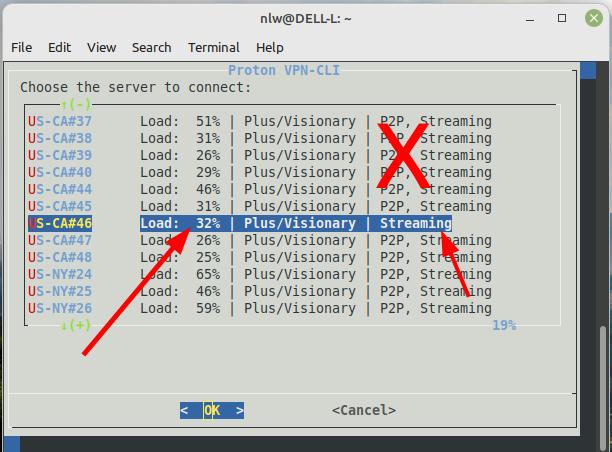
.
I’ve seen my ProtonVPN switch to a lighter-load server, all on its own. And sometimes, when my system’s response time is slow, I will manually choose a different (lighter-load) server.
. -
And “Disconnect” before you power-down your computer.
If you have the “kill switch” (purple switch icon at the right) activated, ProtonVPN could consider your purposeful power-down to be a simple, dropped network connection. No need to confuse the sweet app.
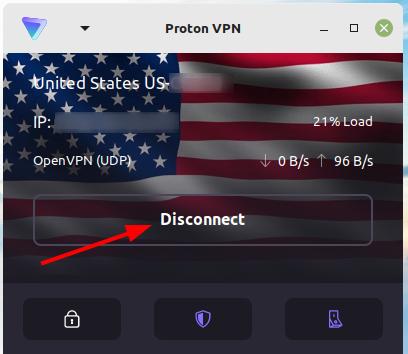
.
Excellent detective work! I hope this helps other Proton VPN users with this issue.
Ever since Jeff and Vasileios taught me how to host and create my own VPN on the LMS, I have not needed any subscription to a third party for this service. Now I have all the control at my fingertips and continue to learn more and more. Keep this is mind if you ever want to switch to a self hosted option.
All the best,
Michael
Thanks, @mva. Good for you for hosting your own VPN. I trust that a lot of us will be able to follow your lead soon.
Kind regards,
Excellent work @nwarren!
Per the other distributions, it all depends on the desktop environment one is running. As far as I am aware, Gnome, KDE, and XFCE have this option. I don’t have the XFCE handy at the moment, but I do have the other two.
Gnome needs the Tweaks application in order to manage the startups.
KDE has it built-in.