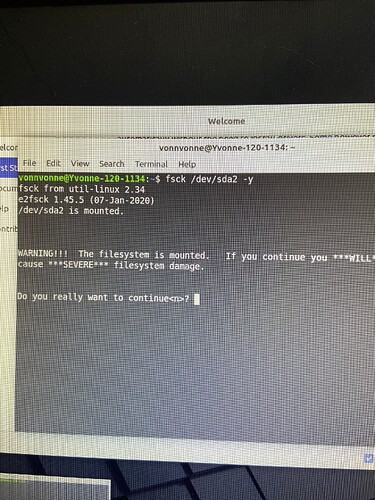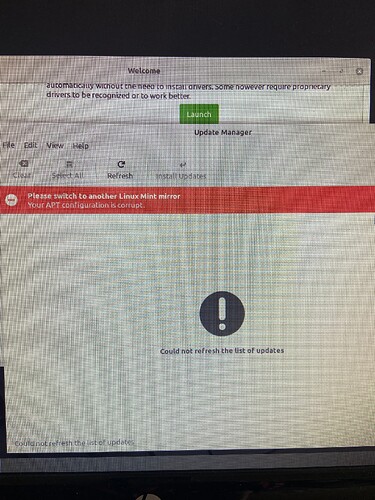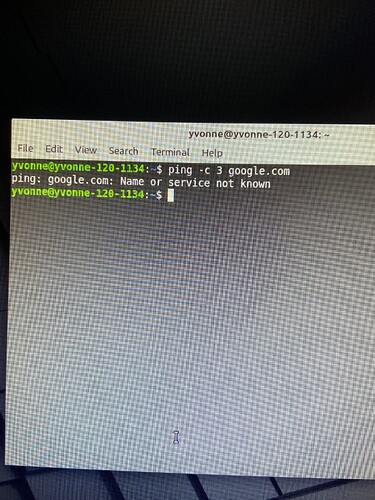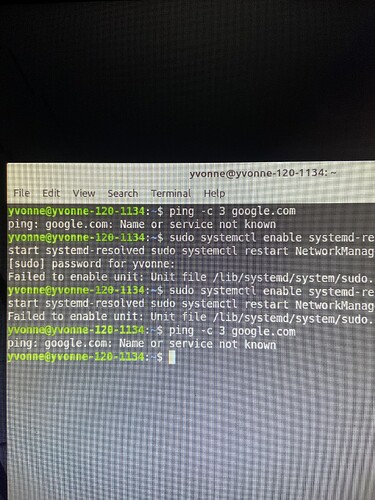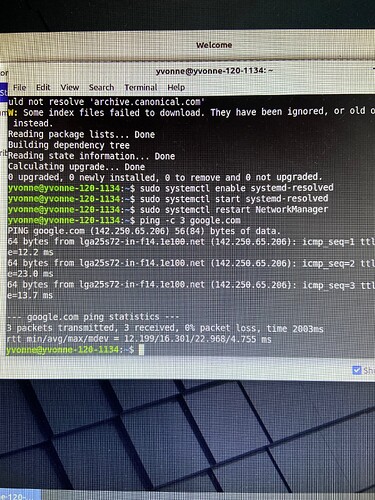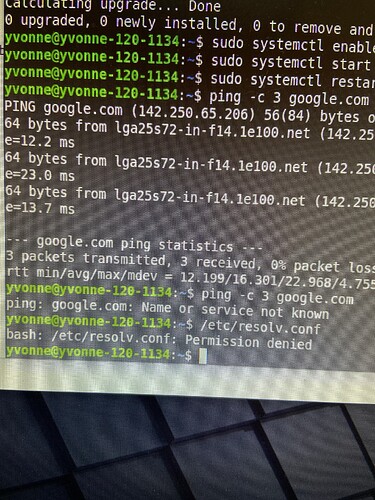OK thanks, see you there!
Hey @Vonnvonne!
In order to run a filesystem check, you’ll first need to unmount the respective device. You can do that with:
sudo umount /dev/sda2
Then you can run the fcheck. 
(note, there’s no “n” in the umount command)
First, try - in terminal - the following command:
sudo dpkg --configure -a
If there is no error produced, then run:
sudo apt update && sudo apt upgrade -y
If there is an error, carefully execute the following command:
sudo rm -rf /var/lib/apt/lists/*
Then type in:
sudo apt update && sudo apt upgrade -y
Please let me know how it goes. 
In some rare cases, this error may be produced through an abrupt network interruptions. Some VPNs have suffered this the past couple of days.
Thank you
I’m not sure how long this takes but it seems to keep running over and over.
Could not resolve is what it keeps saying in the end.
I will let it continue in hopes it will come to an end.
Yeah the numbers are climbing here up to 76 now. I’m thinking that means tries?
“Could not resolve” means that your system has lost internet connection. Is your Mint connected to a VPN at the moment?
I do not know.
I use fios for internet
Computer shows my internet is @ 45%
Can you open up a terminal and take a picture (or copy-paste) its output?
ping -c 3 google.com
Just to see if the DNS (name resolution) works. 
Just as I suspected. You have a DNS issue, that’s why you can’t update/upgrade.
Try - in terminal - the following:
sudo systemctl enable systemd-resolved
sudo systemctl start systemd-resolved
sudo systemctl restart NetworkManager
If you get no errors, then try again:
ping -c 3 google.com
And please let me know how it goes. 
Normally, you’ll just need to run each command separately (copy each line and press enter). However, I’m seeing that ResolveD has issues being enabled.
So, we’ll try a different approach. First, let’s check if you actually have Internet on the system. Type in terminal:
ping -c 3 8.8.8.8
And let me know of the results. 
Were you able to get any connectivity with the above command?
If you have internet access via the ping -c 3 8.8.8.8 then you can follow the path below:
This is where I’m at. I did try to follow that link you gave me for the DNS resolution fix but was denied access. The comment was denied
This shows that you have fully restored internet access! Since that’s the case, I don’t believe you will need to do anything else.