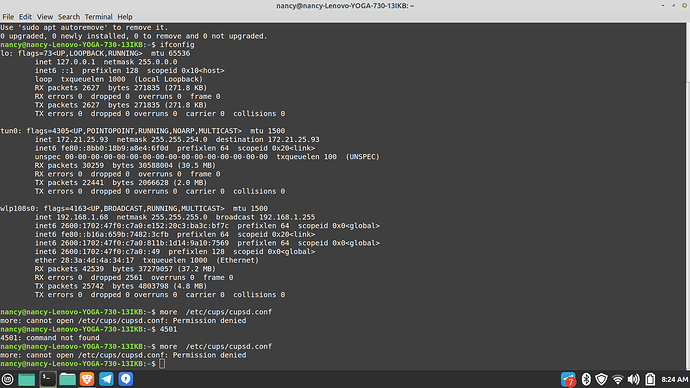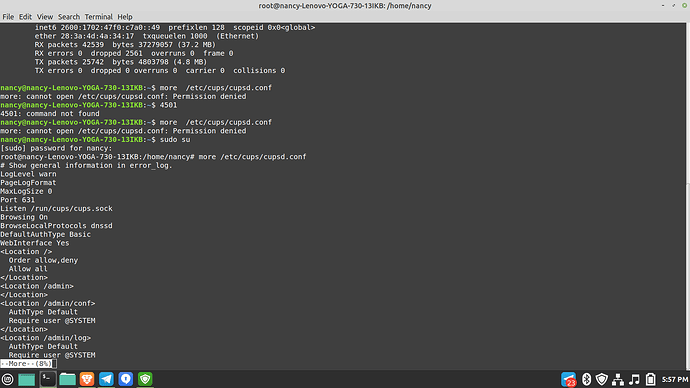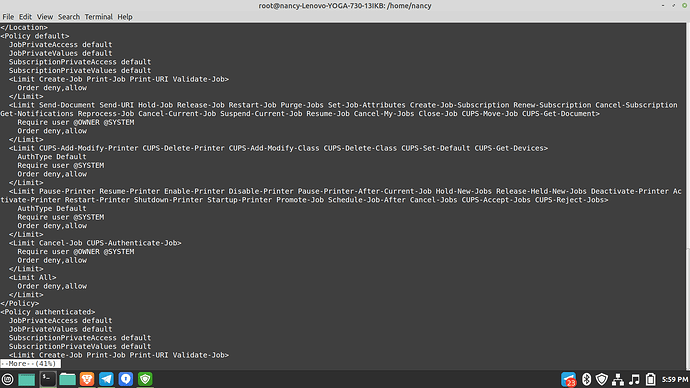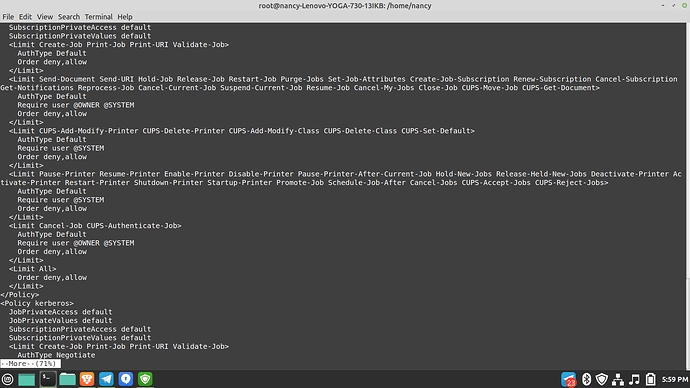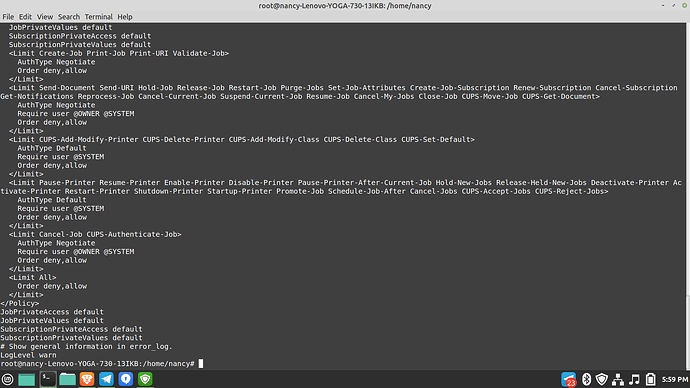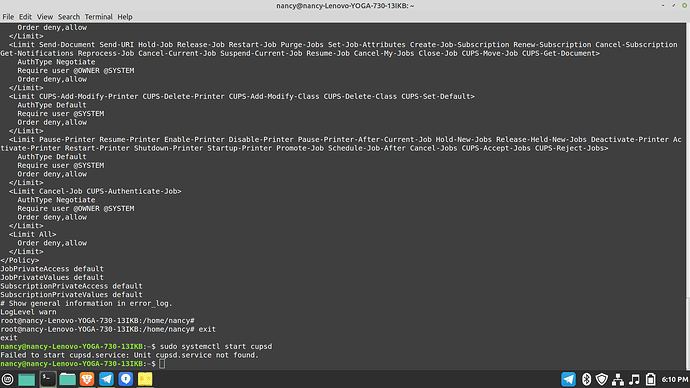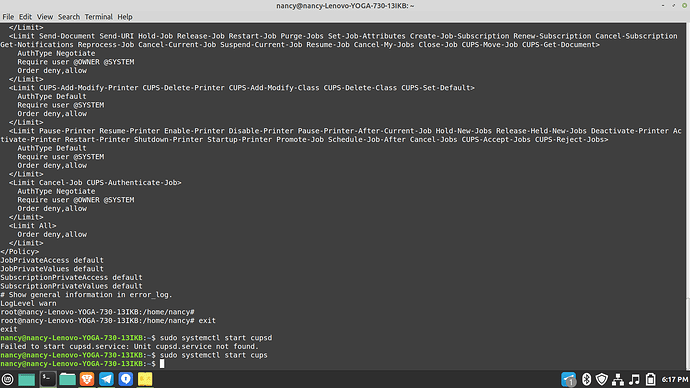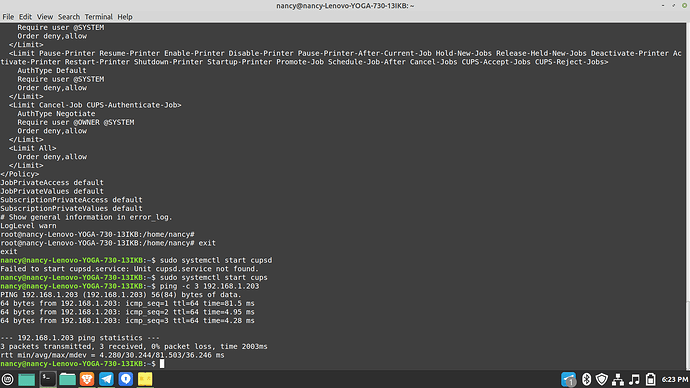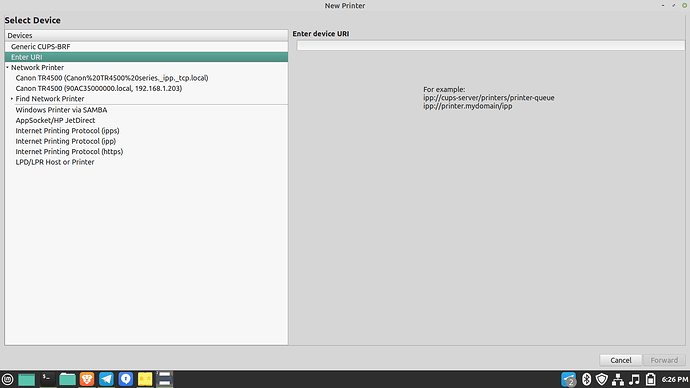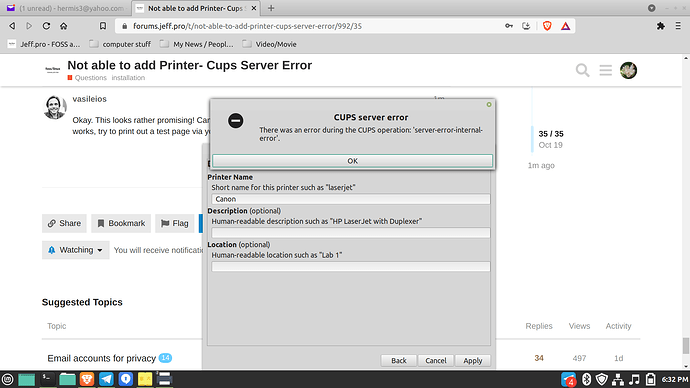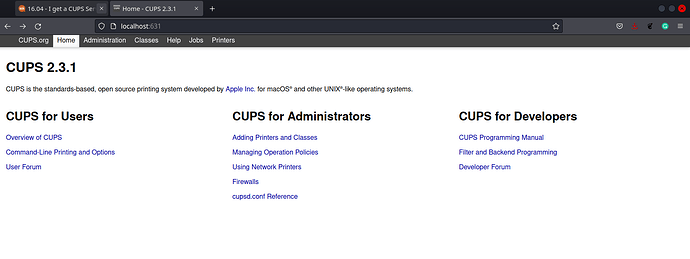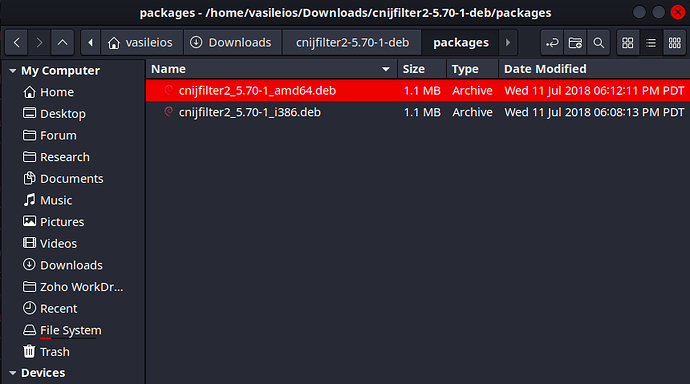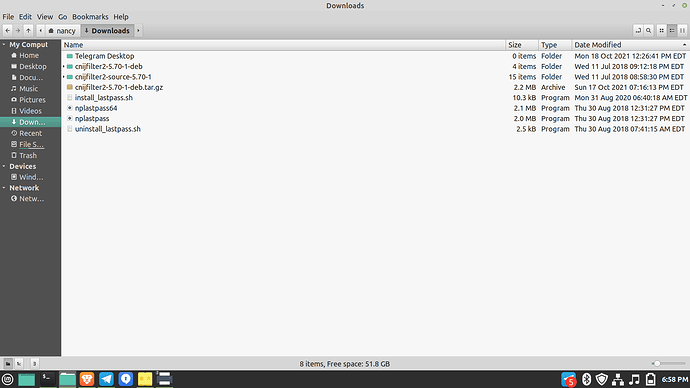Which VPN do you have installed?
The reason I’m asking is that some of them can make your system invisible from the local network, hence your inability to not see your printer.
IPvanish. You should know that I had these problems before the IPvanish was installed.
Let’s dive in to the actual CUPS then. Can you copy/paste the output of:
more /etc/cups/cupsd.conf
Good morning to you too, Nancy!
And now the plot thickens! Normally it shouldn’t disallow you from showing the file, so let’s go with the big guns.
sudo su
more /etc/cups/cupsd.conf
This will make you root user. Also, when the text comes out, it will pause at each screen - so, please try to take screenshots of every page. 
Also, when the display finishes, remember to type:
exit
So that you exit root mode.
Thank you!
Thank you!
If you’re still root, can you type in:
systemctl start cupsd
If you’re not root, then type in:
sudo systemctl start cupsd
Does it give you any output?
Try the same without the end “d”.
sudo systemctl start cups
And see if it produces anything.
Okay. It would appear the the printer service produces no errors. Can you check if your system sees the printer? (You’ll need to remember its IP)
ping -c 3 x.x.x.x
Where x.x.x.x is your printer’s IP address.
Good! Perhaps the driver is looking for a name resolution, which could be the issue why it’s not detecting it. Can you go to your settings panel and check the printers? I want to see if CUPS is still producing an error.
Okay. This looks rather promising! Can you select the first entry under your Network Printer tab? If it works, try to print out a test page via your Libre Office Writer.
Okay, let’s see if CUPS can produce its web interface. Open up a browser and type at the address bar:
localhost:631
If it produces a page like this one - it should normally work:
yes, it worked 
That looks promising. So, it could be a driver issue. Let’s try to bypass it and see if that works.
Go to the folder that you extracted your driver above. I downloaded it and extracted it from my side. Look for the folder I have in the screenshot and right-click to open up a terminal there.
Then type in:
sudo apt install ./cnijfilter2_5.70-1_amd64.deb
And see if that goes through.