Hello all,
My Linux mint install has had the storage completely filled by my most recent update and when I attempt to login it seems to be stuck in a loop and will not allow me to get past the login screen. Can anyone guide me through trouble shooting this.
Hello @ChrisA and welcome to the forums!
When you are stuck in a Login loop it means there is something wrong with your home folder. How big is the drive you used to install Mint?
Thank you for the welcome, I allocated 120gb and did it as a dual boot with the windows I already had on the laptop. Had to keep it as I need it for work business unfortunately.
How should I proceed to trouble shooting this. I’ve searched for forums but haven’t found anything that worked as of now.
I see your images couldn’t arrive. Just to get an idea, how much space did you allocate for Mint?
Normally, even a 10GB drive space wouldn’t force it to become full - regardless of the updates.
I allocated 120 gb. When I check my system it shows one of the allocated drives is completely full it was 18gb and is shows to be completely used up.
Processing: 4EC5A9D9-E72F-4161-9DBB-D92450D78EED.jpeg…
Processing: 8D1ACA04-054D-45B7-9C95-53D64D7A37E3.jpeg…
Processing: 105785F9-ACFF-453A-8145-41884BD677BF.jpeg…
Interesting. None of your photos is making it up. Can you send them to me as a private message and see if they upload correctly?
The file system that shows to be full is
/dev/nvme0n1p5
Are you on your Windows at the moment?
I am on my phone I’m not sure why the photos are not sending.
I do have my computer on windows in front of me though
Can you try taking screenshots from your Windows and uploading them here via the browser? A simple drag and drop into your message box will work.
Hi there sorry had a lot going on the last couple of days. I sent you the images via telegram it was the only way it would work. If I need to reimagine my Linux mint install how would I do that with it being a dual boot and me not being able to login?
The best way is to begin checking things from a lower RunLevel (also called level 3). Once you start your boot process and you come into the Grub menu, select the Advanced Options and once it opens up the new menu (with the Kernel versions), hit the first one with the fallback option (generally the 2nd option from the top). Once it boots, it will present you with a variety of options (I don’t have Mint readily available), so you can choose to drop down to root shell (terminal).
Once you do that, go on ahead and type:
cd /home && ls -la
If you see your username’s folder, then that’s a good place to start.
You might want to create a new account, just in case, so that you’re able to monitor things from within the graphical environment.
The process is simple. Let’s say we create a new user - as an emergency account - called fixer. Feel free to use a different username. What we’ll do is create the user, the home folder, and assign him administrative privileges so that he can sudo.
First, make sure that your terminal prompt begins with the word root. If it does not, then add sudo at the beginning of each line.
useradd -s /bin/bash -d /home/fixer/ -m -G sudo fixer
passwd fixer
This process will create all the parameters to properly login the next time you boot into Mint. Now, feel free to type in:
reboot
And allow your system to boot into Mint. Once there, login via your new fixer account.
Please let me know how it goes. 
I followed the steps and everything seemed to work perfectly but in the log on screen it only has the option for me to login to my original account. I feel like I missed the beginning process you described but was slightly unsure what the grub menu was.
The Grub boot menu looks like the following, though with the much newer Kernels:
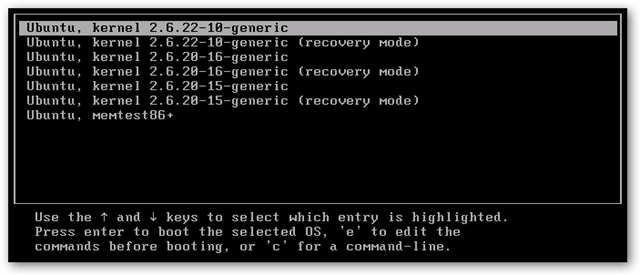
Were you able to go normally into the recovery mode?
Also, as I discovered, LightDM (which is your login greeter) tends to want a UserID that is greater than the 1000 number - for some reason. So, it’s former configuration file doesn’t work any more. To do that, pop back - via the Grub Menu - to the recovery/fallback mode and drop down to root terminal. Then type:
usermod -u 2005 fixer
And replace the user fixer with the username ou created earlier. This should normally make your new user appear in the login screen.