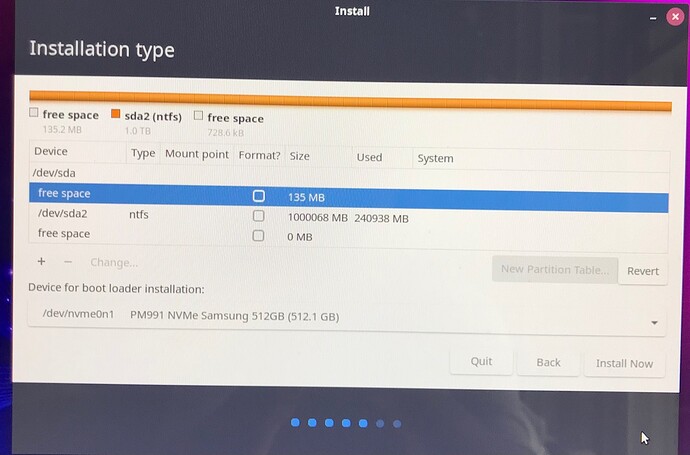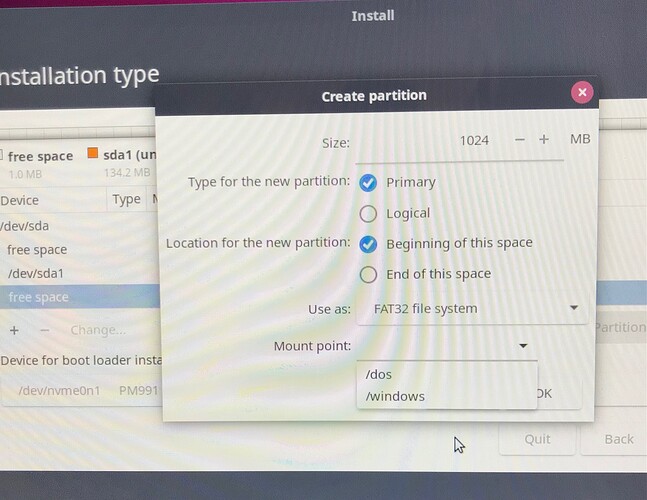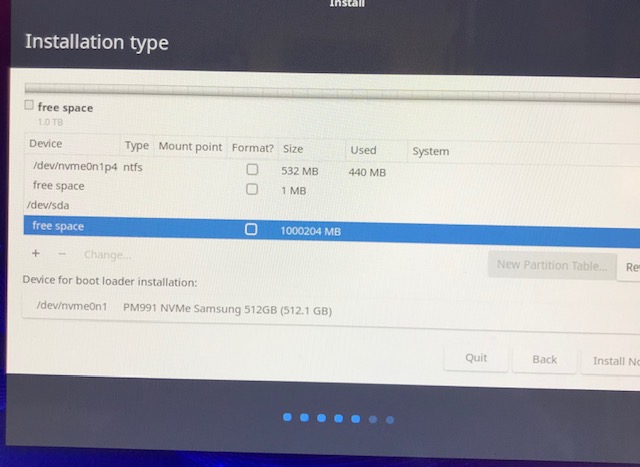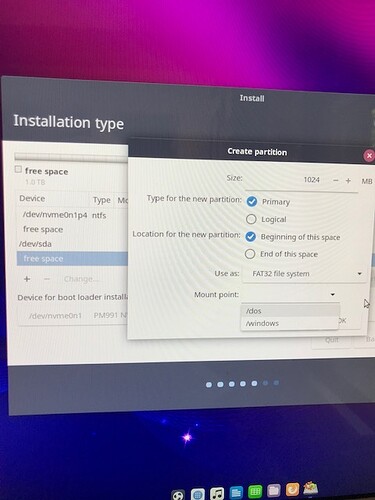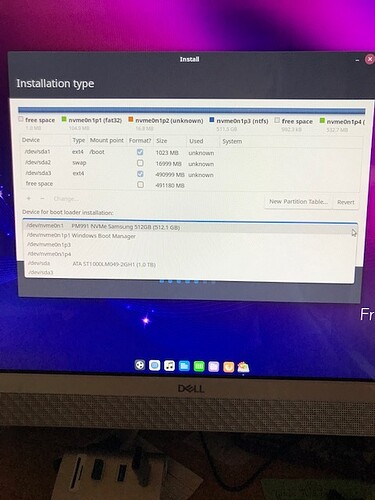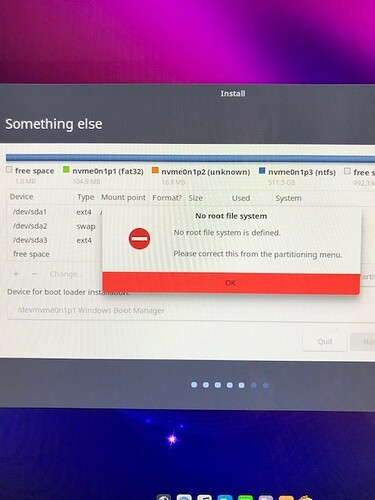Videos are always the most demanding in terms of space. However, this doesn’t mean that you’ll have to store everything on your internal drive. You can still use an external one to store the initial material.
The Linux installation will be on the D: drive, yes, so it will not touch your Windows installation. If I may ask, which application do you use to teach online? Both Zoom and Webex (the latter is used in European education a lot) fully support Linux as well.
I’d recommend you start the installation process on Friday, so that we have the weekend ahead of us for any details that might be needed (though I highly doubt you’ll encounter any issues). 
1 Like
I teach on a platform called ‘Talk Cloud.’ My employer says that I have to access it through the Google Chrome browser.  Obviously, I’m not happy about it.
Obviously, I’m not happy about it.
Okay, I will get things rolling tomorrow, Friday the 15th with Zorin.
Will I be putting all the data files that are now backed up on an external hard drive back on drive D: when we’re done?
Yes! Once the process is done, you can return the files back to the D: drive. 
Note: You know you can install Chromium on your Linux (the “father” of Chrome, but without the tracking) - or even install the actual Chrome to use when you need it. 
1 Like
Oh, I didn’t know that about Chromium! I also use a green screen with digital and audio special effects to teach. Right now I use Manycam so I think the substitute would be OBS. It is very complex and I’m still learning how to use it. I also use MS Word to write up evaluations that contain content controls. I’m going to have to figure out how to be a power user on LibreWriter before converting completely. And finally, I’m not sure I will be ready to use KdenLive for my son’s video. For these reasons, I want to do a dual boot for now.
That’s completely understandable! You can definitely take your time with everything. 
A few tips that may help your transition:
If you have a sound graphics card that supports CUDA or OpenCL, you can use Davinci Resolve on Linux (it’s a very high-end video editing, coloring, and effects suite).
MS Office also has online editions which you can use from your browser, independently of OS.
1 Like
Ok. I decided to install Ubuntu Budgie. I’m at the point where I should start partitioning the D: drive but I have a problem. The ‘free space’ is only 135 MB and it won’t let me click the + sign in the /dev/sda2 section. I’ve enclosed a picture.
1 Like
Since you backed up all your D: drive contents it really doesn’t matter. 
What you will need to do is select the /dev/sda2 and hit the - button. That will delete the entire partition of the drive. Then you can use the + sign to create the partitions mentioned in the video above.
In short, you will need 3 of them (3 times the + button).
The first one should be around 1024MB with the /boot mount point and FAT32 as file system.
The second one should be the size of your RAM (or a bit more), and selected as swap or swapspace or swapfile.
The third one should be half of the remaining free space, and EXT4 as file system.
Once you do that, please also expand the tab below, which states Device for boot loader installation and take a picture. 
1 Like
Remember to take a picture before you hit the Install Now button. 
1 Like
Doing step 1 and /boot is not an option.
Ah, I see this is because there’s free space before the /dev/sda1. Select Cancel then go back and delete the /dev/sda1. Then see if it allows you to clear up (-) the free space as well. For the /boot mount point to become available, you will need to select the very first free space section.
(In general, your /dev/sda must only have one free space line available below it.)
1 Like
And remember to begin with the 1024MB option for the /boot partition as the first in line. I see you have selected the last line, while this section should be on the top. 
1 Like
I deleted /dev/sda1 and tried to partition but getting the same result - can’t do it. Here’s an updated picture of the menu.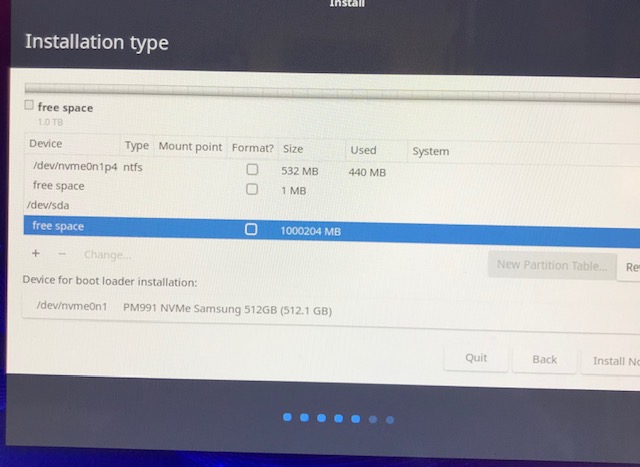
1 Like
Awesome! Now you can hit the + button and build the 1024MB /boot FAT32 section. 
1 Like
I tried! It still won’t let me. I’m trying to partition the free space under /dev/sda, correct?
1 Like
LOL, it’s stubborn! Worry not. Hit the EXT4 type then and re-check the mount point. It will still work.
1 Like
I think I did it! Does this look right?
1 Like
Yes, that looks perfect!
On the boot area, select the Windows Boot Manager section. Then you are ready to install!
1 Like
Hold on.
The last one, select “Boot section” as the “/” mount point.
And to be 100% certain, keep that sda3 selected when you hit the Install Now button.
Ok, before I got your response, I got this error. Can you clarify what you mean with “The last one, select “Boot section” as the “/” mount point.”?
Yes. Select the /dev/sda3 and click change. Then select the Mount Point as /. This will be your root folder. I apologize for missing that one. I’m on a small screen it eluded me.
Once you do that, keep the /dev/sda3 selected before you hit the Install Now. 
1 Like

 Obviously, I’m not happy about it.
Obviously, I’m not happy about it.