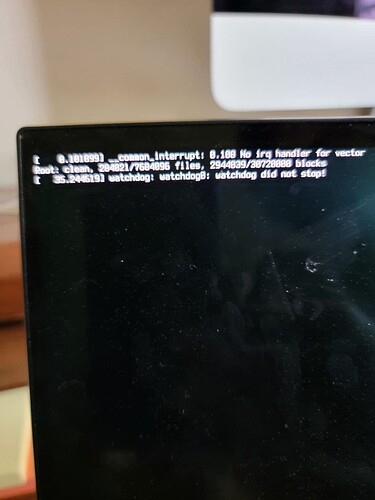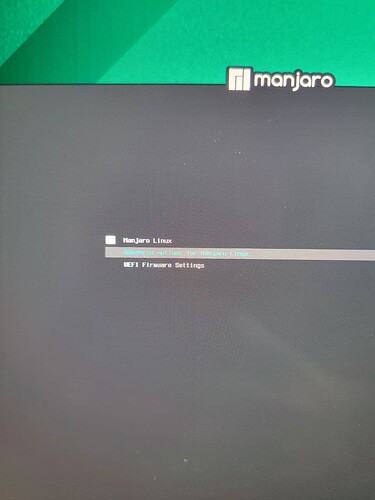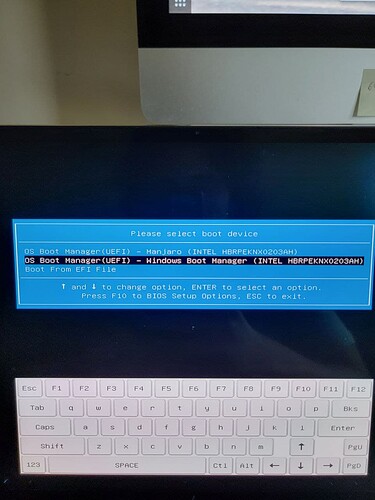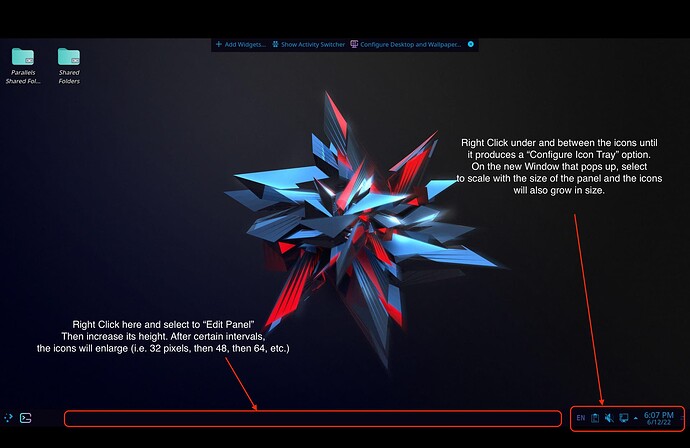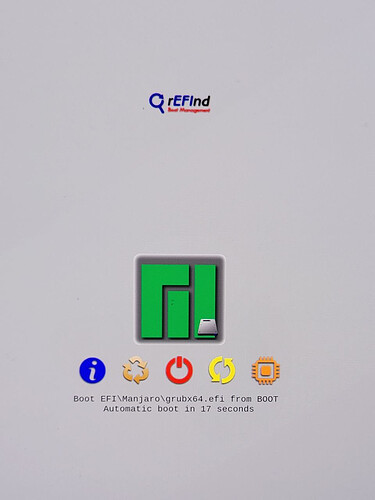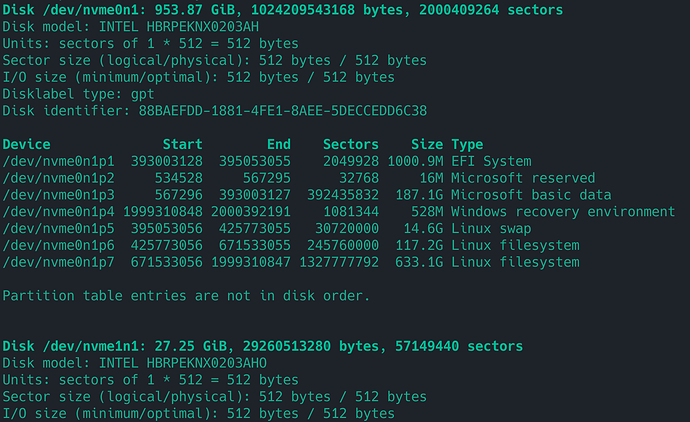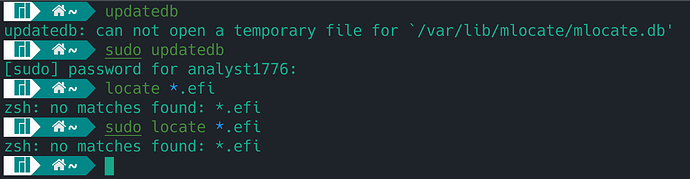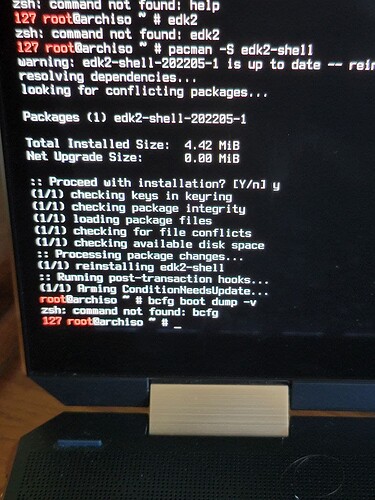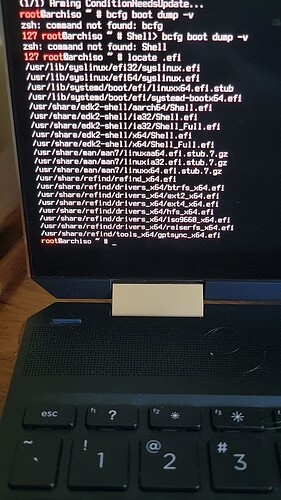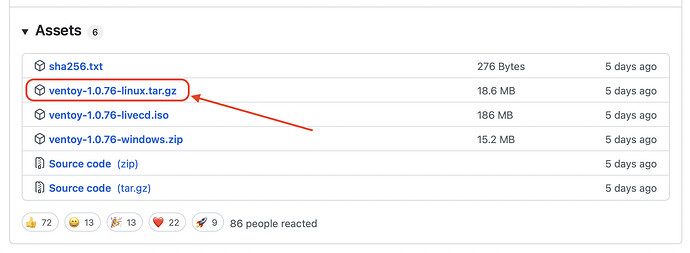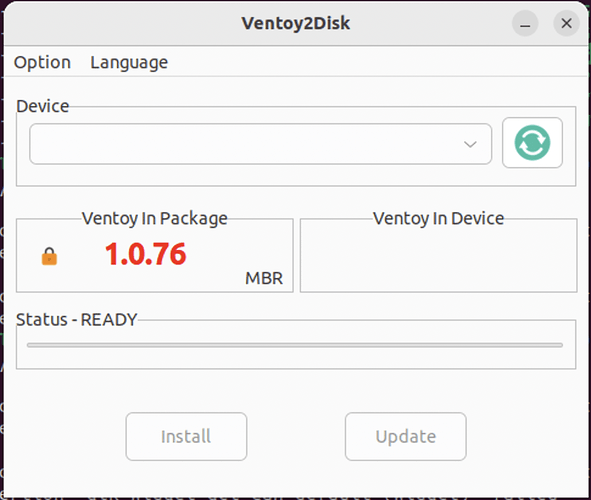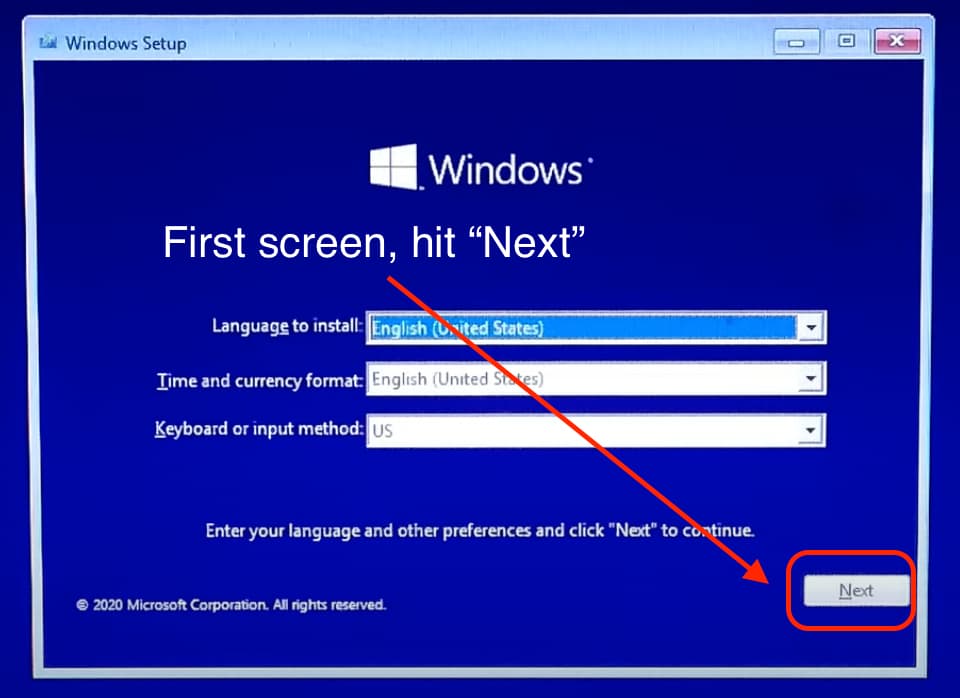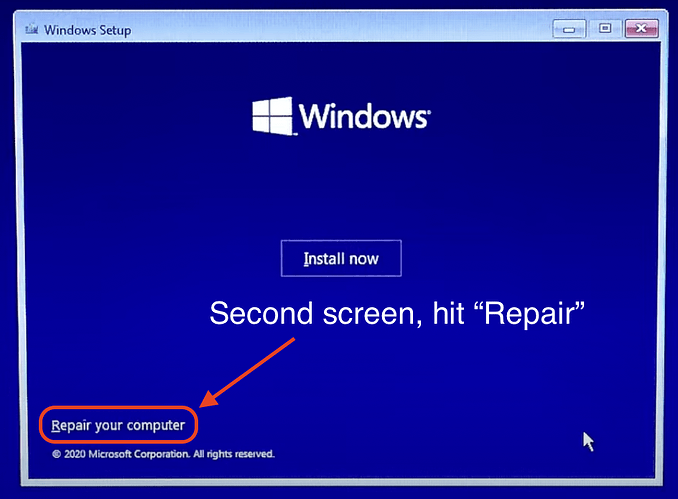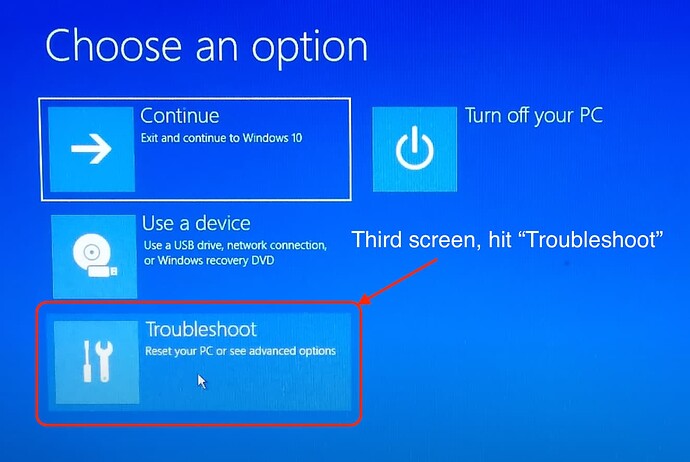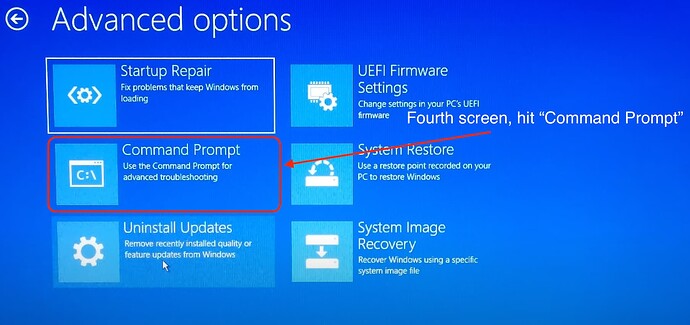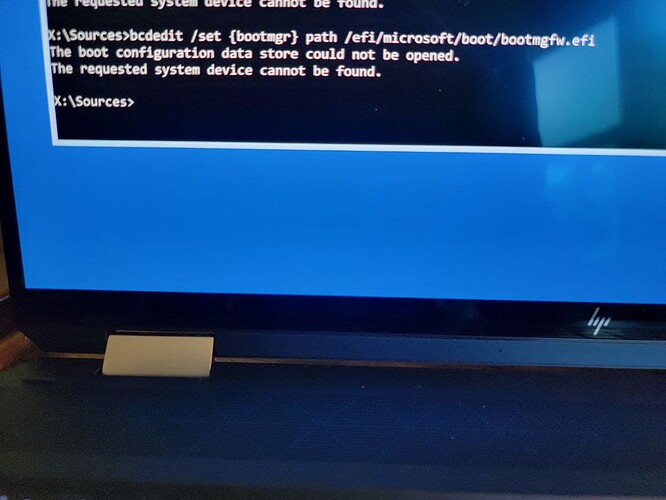Hey @analyst1776!
Repairing Windows material is always quite the mountain to climb. So, let’s try to make things a bit easier. Do you have a Windows installation USB? If not, do not fret. We can build a bootable USB via Ventoy and use the Windows 10 (or 11, depending on what you have installed) and force it to do the EFI repair for us.
First, boot into your Manjaro and download the Linux version of Ventoy here:
Pick up the tar.gz version, as shown below:
Once you download it, find it in your Downloads folder, right-click on it and select Extract here. It will create a folder. Don’t go into it just yet. We’ll first need to download a Windows 10 ISO.
You can download it here:
https://www.microsoft.com/en-us/software-download/windows10ISO
Once you download it, find yourself an empty USB flash drive (8GB or more will do the trick).
Now, instead of doing the command-line version, we will execute a specific script via the terminal so that it gives you a graphic user interface for easier access. Fist, plugin your USB. Then navigate to your Downloads folder and enter the directory of Ventoy. Right click in empty space and select Open in terminal. Then execute:
./VentoyGUI.x86_64
It will ask you for your password and will open a window like this:
It will detect your USB flash drive. Select it and hit Install. The process will take a few moments, as it’s not a big file. Once it’s done, you will have a new drive named Ventoy on the left panel of your file manager. Open it and copy the Windows 10 ISO into it.
Once the copy is done, you can safely reboot and boot from your new USB. It will produce you a list of the ISOs available inside. Select the Windows 10 ISO file and wait until it boots into the installation screen. Follow the steps I’m highlighting in the screen captures below:
Once you enter the Command Prompt - execute the following line:
bcdedit /set {bootmgr} path \efi\microsoft\boot\bootmgfw.efi
The process should be very quick and successful. This means that you now have a Windows EFI in your system.
Now, reboot back into your Manjaro and open up a terminal to have Grub and OS-Prober scan your system and add the Windows boot option:
sudo grub-mkconfig -o /boot/grub/grub.cfg
Once you reboot, Windows should be there.