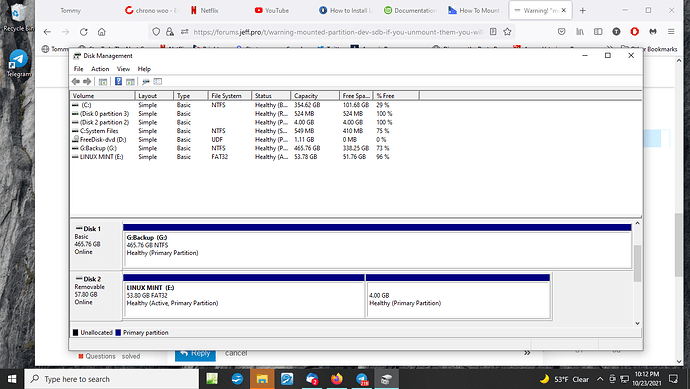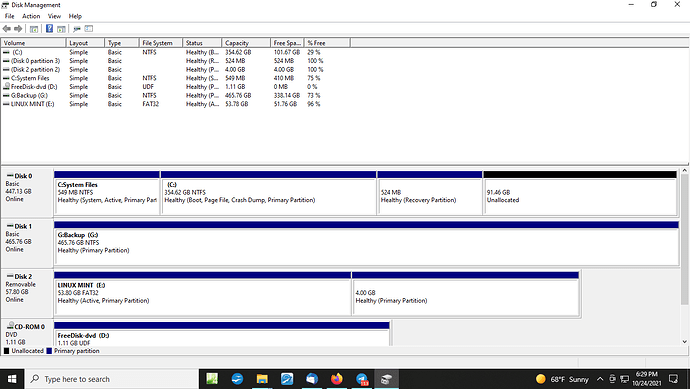Mint 20.2 mid installation. Dual boot with Win10. what should I do besides back out?
Hello @twj and welcome to the forums!
A few specs about your system will go a long way! Do you have one or two drives in your computer? The reason I’m asking is that sdb stands for the 2nd drive.
If you do have two drives, where is Windows installed (my guess is the 1st drive). Also, do you have any files in the second drive?
I can get a clear idea if you drop back to Windows, enter the Disk Management application and post a screenshot, so that I know how your drive(s) is/are setup and help you from there. 
Okay, I may have done this correctly (maybe not) There is one internal disk drive, one external for backups and the Mint installation USB. On E, Mint usb, there is a 4gb partition set up as it arrived from Linuxonline. (my logic) says that this installation partition is the culprit since I was trying to install when I got the warning. I got a 32GB USB.
What do you think? and Thanks!
Sorry, I can not see how to attach the screen shot!! First time on this composer–OldNewbie
Windows is on first drive
You can attach a picture/photo/screenshot with a simple drag and drop. It will help me see much better the partitioning of your drives - per which are permanent and where Windows exactly sits. 
You’re not a pain at all!
I see you have several partitions and probably 3 drives (C: , E: , and G:)?
It would appear that the E: is your removable drive and you have two more drives. One of them is your Windows and the other is the backup. That’s about double than the 32GB USB you mentioned. Which is your actual installation medium? The E: drive or the 32GB USB?
32GB was my misunderstanding. The whole E:drive is 64gb for installation and storage, C: drive is for Windows 10 only. G: is an external hdd for backups.
Resending better shot:
Thank you! This makes much better sense. 
From what I can see, you have a 97GB unallocated space on your C: Drive, which will serve nicely for an installation.
You can go ahead to boot from your USB installation medium. When you reach the point where it asks you for the installation location, please pause and send me a photo of it - so that we are sure you will have a dual-boot system without losing anything. 
Will do early afternoon! Thanks!
The 4gb on E looks like a small swap partition, is it?
I could not take screen shot as Windows was not on and I was in installation of Linux. That’s my story anyway!
The screen you asked for ‘looked’ like this for install:
/dev/sda Mount Point Format? Size Available.
/dev/sda1 utfs – 575mb
/dev/sda2 utfs 380771mb
/dev/sda3 549mb
Free Space
/dev/sdb
/dev/sdb1
My take is that all of Windows10 is on C: drive. Linux will install on C: /dev/sdb and /dev/sdb1 is for swap. All of these two OS will go on C: in their own partitions.
Is this reasonable? Should I proceed?
Thanks!
If your system’s RAM is 4GB, then that’s how much is usually allocated, unless you intend to use heavier applications. In that scenario, we will need to do a manual partitioning.
Can you take a photo of your screen as you’re installing at that point? Thank you!
I am a beginner. So 4gb, i think will be enough for my casual work. I will see what I can get done moving ahead, but I don’t know how to get the screen shot as I have to go back and forth from Win10 to Linux install. I looked it up and all I could determine was how to get it all done in Linux and not try to go back to Win to send on this channel…
I will let you know progress and try to get the scrn shot too! Thanks! (I will start fresh in the morning)
I think I mentioned “newbie” Ha!
No worries there @twj!
There were many newbies early on, but they’re turning into pros! Stick with it and you will get there soon. 
The print screen key will give you a screenshot. It takes about 10 seconds then the screen flashes. It goes by default into your pictures folder.