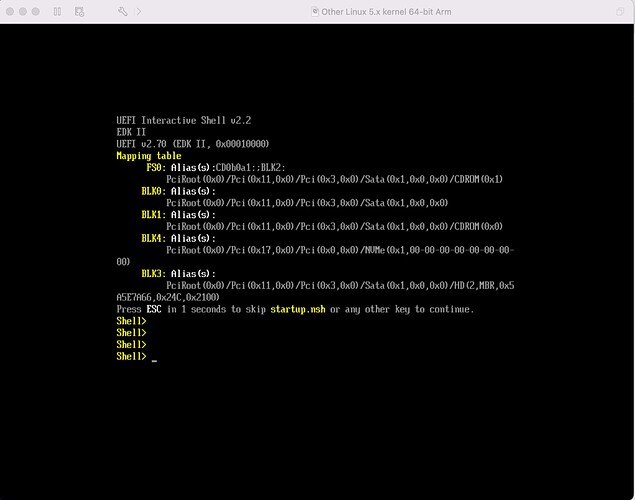I had to increase my ram from 8G to 16G. My windows computer has 16G of ram where my Linux computer only had 8G of ram. I was able to switch them and the virtual machine loaded in the Linux computer. Now I am having issues getting data through to the virtual machine.
Were you able to install the VMware Tools? Those are essential to utilizing the clipboard for example. Another way is to set up shared drives under the VM Options panel.
I am also having issues with VMware opening a virtual machine. No error, just tries to open it and crashes the VMware app - over and over.
Update: I re-read this thread and enabled the virtualization in the BIOS, then the VMware started and gave me this message.
Progress… 
VMware Player recommends 4 GB of system swap space for the set of currently running virtual machines. 2 GB of system swap space is available. For optimum performance increase the amount of system swap space, or configure all virtual machine memory to use reserved host RAM under Preferences.
Yeah: I am looking and do not see anywhere to make these suggested changes in the VMware software.
Searching for data on: VMware system swap space
Found this page on - Swap Space and Memory Overcommitment
Had my memory grossly overallocated - reduced it.
VMware starts now…
Still don’t have windows actually functioning but now it seems to be at the stage that at least VMware is staying running and I can move on to other issues.
Onward and upward.
Curt, I finally got VMware to load. I had to increase my laptop memory from 4 to 8 GB. I then had to increase my swap size to eliminate the Swap message when I log on to a virtual machine. I increased from 2 MB to 4 MB. Eventually I had to increase to 8 MB.
Thanks very much. I was wondering where that swap file adjustment might be hiding.
I am now at the stage that I am reviewing the details of installing the windows OS again. (I have several old versions of windows on CD ROM) And I might just download win 8.1 or 10 - don’t really know at this point. I just have one windows based journal database that has decades of records that I need to transfer to the unix environment. I must have messed something up in my first few attempts but that is definitely progress to have VMware actually stay running and then to be in the frozen screen environment of windows.
Heck, If I really wanted just the data from this journal app I would use one of my old windows machines to get the files out.
Thanks again for the assistance and the link.
Too much fun.
By the way, if any of you are having issues with the VM shutting down immediately, make sure you have enabled Virtualization in your system’s BIOS and also play around with the Hypervisor (Virtualization Engine) within VMware. It’s known to help in similar situations. 
Hi,
I bought a MacBook Pro M1 for exclusively linux and then came to realize Linux is not really ready for such use. So, I decided to keep the machine, wait until Linux is ready, and in the meantime have linux as a virtual server.
I recently installed the free version of VMware Fusion with a Zorin iso file and the install seemed to succeed except this is all I have for a screen and I can’t seem to do anything. I do not know how to choose a single app, much less run one.
I have no idea what is going on. Can someone lend me a hand?