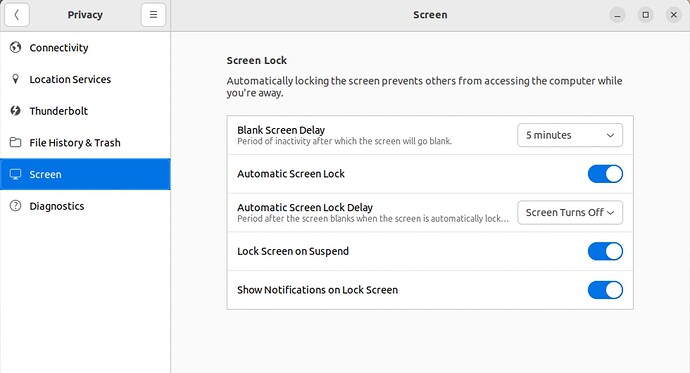Do not like FF, online uninstall commands from terminal do not work. Help please
Very happy with Brave, have it set as default, still FF auto opens some sites…
May I ask, what Linux OS (operating system) you are on?
sorry, should have said Ubuntu
Your subject title included Ubuntu.
What commands have you tried?
sudo apt remove --purge firefox and then providing the sudo password will remove it.
thank you! sudo apt remove firefox was what I tried, did not work
the --purge part of the command was missing
One thing just came to me, the firefox-locale-** will still be installed and update until you remove that as well.
So, if your locales are set to English(en) sudo apt remove --purge firefox-locales-en should remove them as well, “en” depending on your language specific locales.
thank you! does not seem necessary in this case: got this message
Unable to locate package firefox-locales-en
is there a document somewhere that has the basic commands you could refer me too?
Coincidence this was just posted in the JPChat on Telegram a few mins ago!
wow, a treasure trove of great info THANK YOU!
Although I thought I had removed firefox long ago, I keep getting firefox updates in the update manager. So, I decided to try your sudo apt remove --purge firefox
It told me firefox was not installed, so couldn’t be removed, but provided a list of items I no longer needed since firefox wasn’t installed. sudo apt autoremove wiped them out
Unfortunately, I still have a firefox update in my update manager, but realized a right click could permanently “cease and desist” any more firefox updates showing up in the update manager.
Good lesson. Thanks for your help.
I forgot about the autoremove lol
This is what I use to blindly take my updates in terminal I have a .bashrc alias named update=sudo apt update && sudo apt list --upgradable && sudo apt upgrade -y && sudo apt autoremove -y and then all I have to do is type update and then supply sudo pw
Yet another post that has completely eluded my notifications (I counted 12 so far).
In Ubuntu, chances are Firefox is installed via Snap. So, you can open up a terminal and type in:
sudo snap remove firefox
If this doesn’t work, then perhaps it uses a different name. Type in:
snap list
So that it shows all the snaps currently installed on your system. Then use the snap remove and the name of the app to remove it.
thanks its been awhile, have been using Brave quite successfully, and no more FireFox
Oddly do not even recall who let me know or how I actually got rid of it.
I do have a simple query. I realize that Terminal asks for password before executing commands.
That is fine, but when computer times out in Ubuntu its quite annoying to have to imput long password.
Is there a way around this?
Yup!
All you have to do is go to your settings, select the “Privacy” tab and then the “Screen”.
You will see the Automatic Screen Lock, which you can simply disable so that it doesn’t ask for a password when the screen goes off.
Vasileios, I use a 40" TV as monitor for several reasons. At the top is a small placard that read “Knowledge is Everything” Have since modified this thought but do recognize brilliance, especially in areas I know little.
Thank you so much for making the simple, simple.
Aloha
It’s always my pleasure, @mauip!