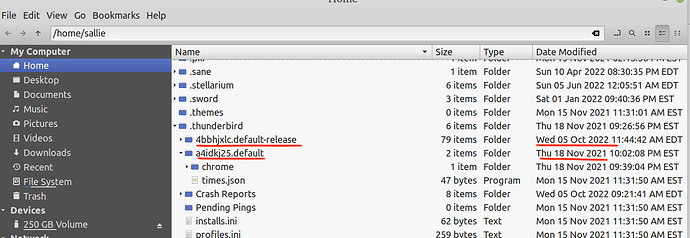My wife’s Thunderbird went into dark mode this morning after an update, and the only way out was to pick a different theme that she didn’t want to use. Also, the list of emails in the list window changed so that the spacing between them is too tight. Has anyone else using Thunderbird run into this problem with the latest update?
Once before, I had to edit CSS in the userChrome.css folder to adjust something that was “crunched” in Thunderbird but that was when she was back on Windows. We moved her Thunderbird files from Windows to Linux last fall and it’s been working great until this update happened yesterday.
I went into her .thunderbird folder and found two profiles. One was I believe her original profile which is dated Nov. 18 of last year, the other is dated today and has a lot of info in it, and it also has “-release” on the end of the name. There was no Chrome folder in the newer profile, but there is one in the older as you can see in the screen shot. That has a userChrome.css file in it with one modification in it, a change of font size which I’m pretty sure is the one I I did years ago.
I’m wondering if this means that Thunderbird created a new profile with this update. I don’t remember having to create a new profile when we migrated last year as I would have simply moved a profile over from the Windows setup to do that.
Has anyone run into this problem and be able to advise me? I’m assuming the “default-release” profile is the current profile, but it’s new as of today or would that have been set up in a recent update. It’s dated today so I’m thinking this is a new thing.
I remember doing something like changing the profile when I upgraded my distro… Perhaps this link may help (some “elbow grease” may be required…) Not sure if I am correct but the default-release file seems to be something that is generated for a new install… so there may have been a bug that unlinked her old profile during the update…
Thanks, Ai. That gives me something to try.
Just look through my own stuff… I think this is what I did…
- Open TB
- Go to Help → More Troubleshooting Information
- Find “Profiles” in the table and click on “about:profiles” (opens a new “About Profiles” tab)
- Hopefully you will see the old profile listed below “Profile: default”
- Click the “Set as default profile” button and restart TB
Hope this works because that is the extend of my knowledge on this… ![]()