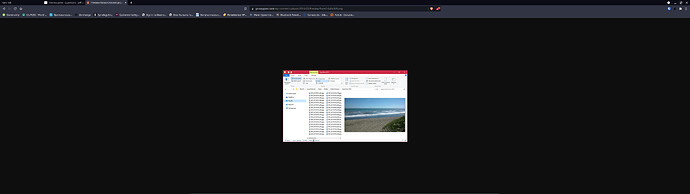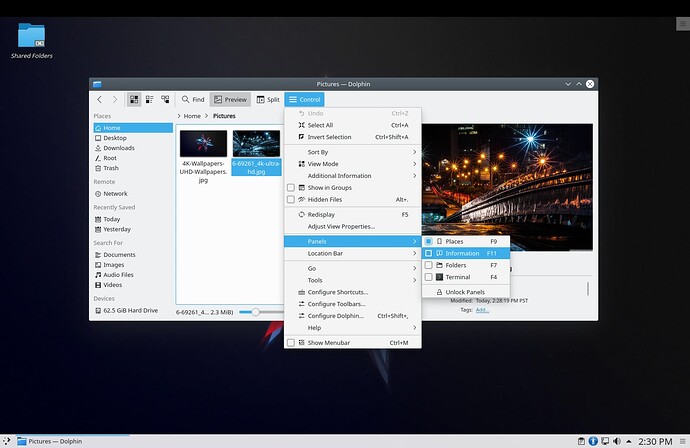Does anyone know of a way of previewing file in pane within linux? This is an essential part of digitizing files and renaming them for an office enviorment. I have Pop OS running KDE Plasma using Dolphin file manager.
You may have to install some Gnome dependencies to use Nautilus and Sushi but this may be something to consider:
Pop OS is based on Ubuntu. Sushi integrates with Nautilus so you may need to install Nautilus and Sushi.
Dennis,
I tried it and that worked, thanks. However it only previews in a large icon size rather than a separate pane within the window. Only way I can get the file to work the way I want is to open and view separate while I rename file. Sometimes I will have about 30-50 files to rename and that is going to be a pain compared to what I was used to in windows file explorer. Any other suggestions to get that same look and productive feel?
Hey @drewq130!
If you check the menus of Dolphin, it has the “Preview” as a window extension on it. Once you select it to be visible, it will appear on the right side of your main file manager.
Vasileios,
It that a service download? Because all I get is preview in a large icon instead. If it is a service download can you tell me which one>
I didn’t realize that I didn’t use the correct term of what I need. I should have said I am looking for preview in “Pane” function. See function in windows here…
I was just looking that up. It is also the same function in Ubuntu but for some reason my POP OS is not letting it work. I have since restarted my Orxy back to Pop OS. I will look at KDE Plasma again later but until I find something like windows preview pane I will keep looking. Kinds of figured this has been around since 1998 and I figured someone would have made a file explorer (manager) that shows preview in pane when file is clicked on automatically.
KDE’s Dolphin has this option automatic when you click on an image. The one thing you’ll need to do is just resize the information window (and - of course - activate the panel).
Thanks, I’ll give it a try.