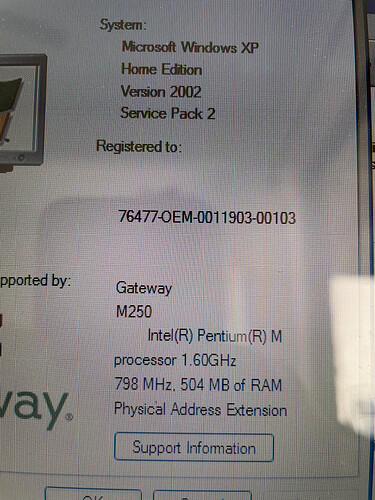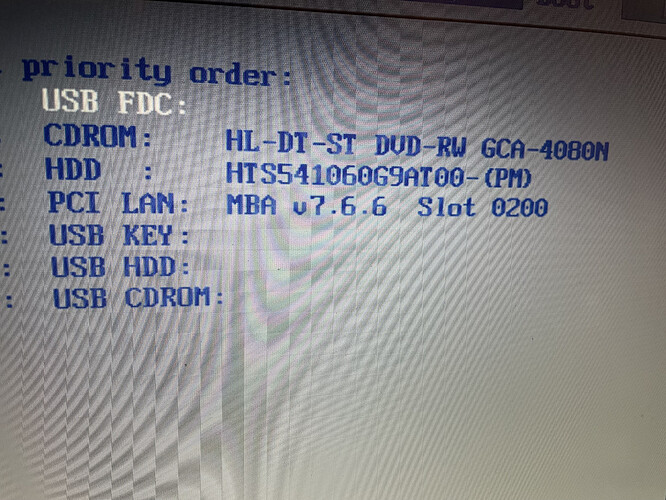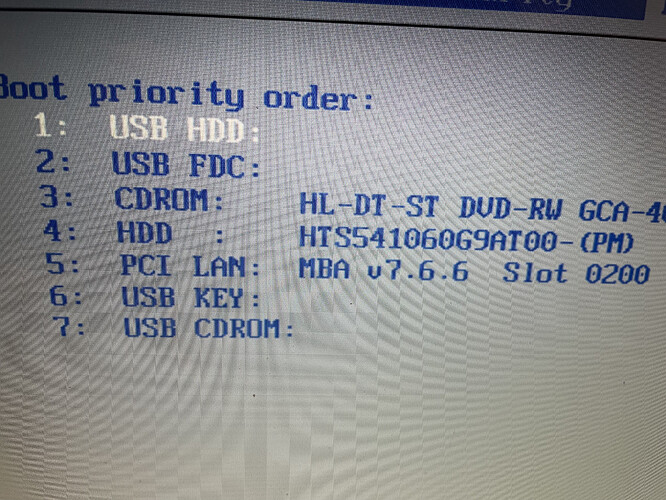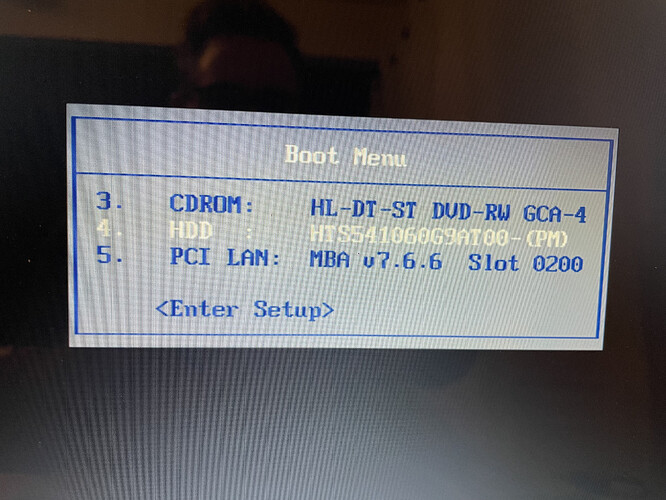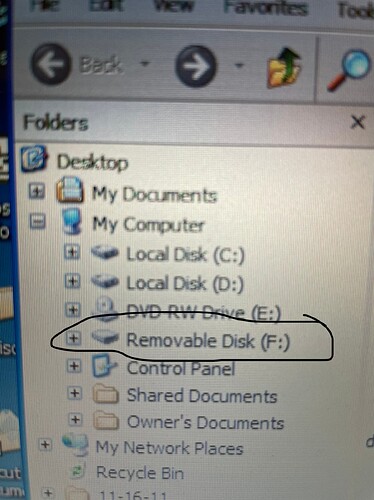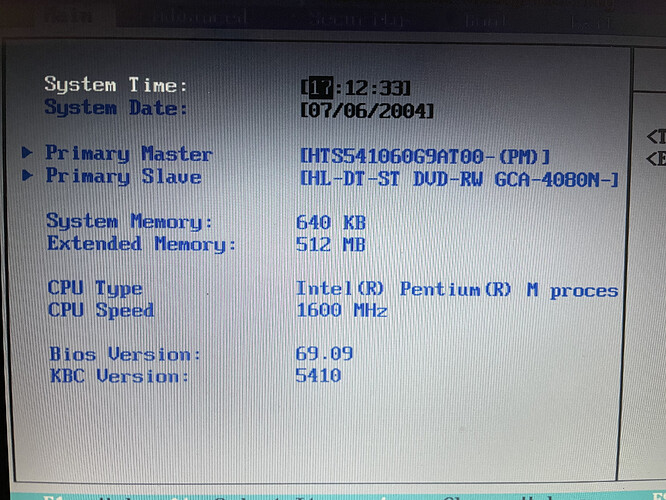16gb. Just picked it up from CVS. Not sure why it’s not showing up on the old pc
This makes me think that your PC could be having USB 1.x version. What model is the system you are trying to use the thumb drive on?
You might be right. I don’t even see them on Amazon. Are they that old that they don’t sell them anymore?
Perhaps getting an older, 8GB USB stick could actually help. This (I know… Amazon, ugh) is actually compatible with XP.
I’ll try that. Thanks. Just ordered it. 
You’re very welcome! Hopefully this will help things to move along. 
I got the usb that you suggested. This didn’t work actually. I flashed ubuntu-16.04.6 without problem but the drive doesn’t show up when turning on the XP laptop.
Hey @elglenn!
The USB worked! You’re supposed to boot directly from it. 
Flashed USB thumb drives have Linux EXT4 as their main partition (minus their initial boot sector, which is FAT32), that’s why no Windows or macOS is capable of recognizing them when you plug the USB in.
What you will need to do is to go to your laptop’s bios (with the USB plugged in) and select the USB to boot first. Then simply follow the installation guide. 
Hi @vasileios. I think I didn’t say that clearly. I did boot up from the USB but it isn’t showing up in the boot menu.
You’ll need to take the USB HDD to the top for it to boot. 
Once you do, save settings and allow it to continue.
Please let me know if it moves on.
@vasileios No, the USB HDD is at the top now but it does not see the that there is a drive there. I tried a different USB port but that didn’t work either.
There is also this boot menu where the drive does not show up here either.
This is very interesting. Can you allow it to boot to windows?
Once you login, please go to “Disk Management” (it’s an administrative utility - under Computer Management - or Administrative Tools in older systems). Try to plug-in the USB in different ports and see if the Disk Manager sees it. It doesn’t matter if Windows can’t read the file system. All that matters is that if it can see the actual device.
My thoughts are that you might be dealing with a faulty port.
@vasileios Yes, it sees the usb because the F drive went away when I removed the usb from the port.
That’s good then. Taking out one possible problem at a time.
Since Ubuntu 16.04 is a 5.5 year OS, how about we go to the most recent 32-bit version of Linux?
Below is the official Linux Mint 19.3 - the last 32-bit they published.
https://mirrors.layeronline.com/linuxmint/stable/19.3/linuxmint-19.3-cinnamon-32bit.iso
Can you try flashing that ISO with Balena Etcher?
Ok, I tried that and same result. I downloaded and flashed cinnamon but it’s not appearing on the boot menu.
This is quite the scenario!
What model is your laptop?
I cannot get much information on the actual hardware compatibility, but I do get the fact that you will need a lighter version than the Cinnamon one. Okay, let’s try a different route.
If you have access to a Windows computer, I would recommend you download Rufus and then download the XFCE version of the 32-bit Linux Mint here:
https://mirrors.layeronline.com/linuxmint/stable/19.3/linuxmint-19.3-xfce-32bit.iso
Use Rufus to flash your 8GB USB thumb drive, but when it asks you for the recording mode, use DD, not ISO. There are quite a few scenarios where ISO was not identified by older machines, so DD could help.
I’m having similar issues, I guess. I’ll try Rufus, but honestly I have been trying for a week & have made absolutely no headway. I was trying to use etcher, but it doesn’t go to my usb. It goes straight to my downloads. I’m fine with installing g direct to my Mac if that possible, as it’s an older one, with no files. But I’m clearly doing something wrong, & getting very frustrated
Hey @JoyceAnn!
It wouldn’t be of much help even if the ISO was saved directly to your USB. What you’ll need to do is run Etcher, then drag and drop your downloaded ISO to the left of the Etcher window (where it asks for the ISO file), then select your USB (assuming you have it plugged in) and then select “Flash”.
That should build your bootable flash drive which you can use to boot from and install Linux.