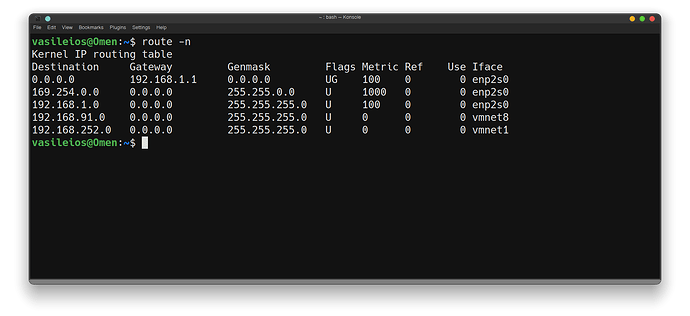It would appear that we’ll need to go via the more technical approach.
@MacksM3, my hope was that this option would engage a “sharing” option which would open the system to the Local Acess Network (LAN).
@LibertyMom - first, you’ll need to determine your internet gateway’s IP and the subnet mask. In order to do that, you will need to run the following command while disconnected from the VPN:
route -n
If the command is not available, you can install it via:
sudo apt install net-tools
For example, this can output something along the lines of:
In my scenario above, the gateway is 192.168.1.1 and the Subnet Mask is 255.255.255.0
This can be verified via the ifconfig command:
Note: NetMask = Subnet Mask.
Jot down those two IP addresses (Gateway and Subnet Mask). Normally, the Subnet Mask tends to be 255.255.255.0.
The Gateway network is the IP address of the Gateway itself, with the last digit being 0. Therefore, the entire network that goes through a 192.168.1.1 Gateway is 192.168.1.0.
Next, you’ll need to open up a terminal and SSH to your VPS that runs your VPN (again, with the VPN deactivated). Once you login, execute the following:
sudo nano /etc/openvpn/server.conf
You will notice that your VPN Server’s Network & Subnet are:
server 10.8.0.0 255.255.255.0
At the end of the file, add the following lines:
push "route X.X.X.X 255.255.255.0"
client-to-client
Where X.X.X.X is the Network of your Gateway (for example, if it’s 192.168.1.1, the X.X.X.X should be 192.168.1.0 - if it’s 10.0.0.1, then the X.X.X.X should be 10.0.0.0, etc.)
Then press CTRL+O and then Enter to save. Then CTRL+X to exit.
Once back in the terminal, execute:
sudo systemctl restart openvpn.service
Then disconnect from the SSH and connect to your VPN on both devices and give it a shot.
Please note that I haven’t personally tried this - as I don’t have my KDE connected to any phone. However, it does allow me to access the LAN while connected to VPN.