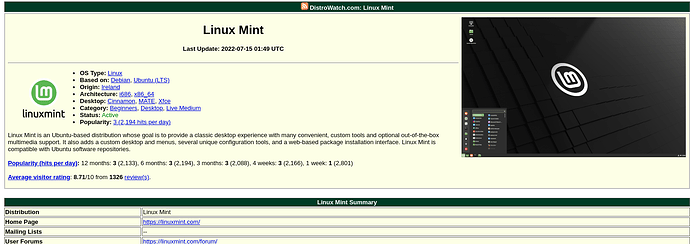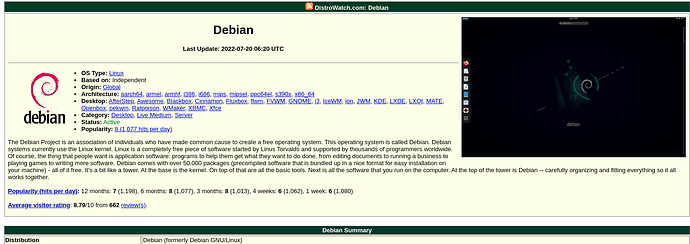I’m quite new on Linux using for a year now. Move from Kde Plasma to Linux mint but I will love to learn how to add another desktop. Using old Lenovo laptop with 16Gb virtual memory and a 325 GB of memory with a 1TB external drive
I love old Thinkpads as well, they are built like a tank, have easy access to all the components to swap out and upgrade and most importantly have ample documentation to replace any hardware from their well written Hardware Maintenance Manuals.
When you say from KDE to Mint I’m assuming you mean from a KDE distro to the Mint distro where the default is the Cinnamon desktop. (Mint doesn’t offer KDE plasma on their distro )
KDE and Cinnamon are desktops that run on top of Linux distros. Each distro usually gives you a default desktop or a choice of which desktop you would like either during installation or having a .iso image with each one.
Which desktop are you wanting to try?
Have a look at distrowatch.com where you can browse many popular distros and what they officially offer as a desktop. For example see my screenshots below for Mint and Debian.
Mint offers Cinnamon, MATE and Xfce as their official desktops you can install easily. For comparison, Debian offers a whopping 21 different desktops!
thank you so much. I had install KDE plasma use it for a few month. Find out Linux mint which is what I have running in my computer only. I erase the disk and install the last Mint cinnamon and I’m happy. I heard that I can install another desktop that can be change on the login? Is this correct?
Yes it is my understanding that you can install two desktops on Linux Mint simultaneously. I have found an older article that shows how to do this, but before I share it I would like to try it myself first and make sure its correct.
Which version of Mint are you running?
Linux Mint 20.3 Cinnamon
Ok great, give me a few minutes to make sure it works in that release, but in the meantime make sure you backup your important files just to be safe, probably just your home folder. Its always good to have backups just in case.
Yes I do I use timeshift too.
I verified that you can install the MATE desktop with the Cinnamon desktop. Steps to do this:
-
Open up the Software Manager
-
In the search box, type Mate-desktop-environment
-
Double click on it and choose install
-
When it finishes installation, logout or reboot the computer
-
When you see the login screen, click on the circle icon to the right of your name, then you should see a pick window where you can choose either Cinnamon or the new MATE desktop.
That should be all you need to do to give MATE a try.
Good luck and let me know if you have any issues.
Michael
Thank you so much for all your help… I’ll let you know.
Hey @Shuflo and welcome to the forums!
A fast way to install a new desktop is to utilize an automated process called tasksel. What that does is look for the available desktop environments for your distribution and you can select which one you want installed. You can install it via:
sudo apt install tasksel
Then simply run:
sudo tasksel
As it runs in terminal mode.
One thing to keep in mind is that when you install different desktop environments, they function best when you start your OS with their preferred login greeter or window manager. For example:
Gnome likes gdm,
KDE likes sddm,
Cinnamon, Mate, XFCE, like lightdm (Linux Mint’s default)
Tasksel will ask you which login greeter you want to start with.
Last thing, when you wish to switch desktop environment, make sure that you select it from the login greeter. It’s usually hidden under a small icon, or in the case of the default sddm theme, it’s on the top left corner. ![]()
Hi@ vasileios thnak you so much for the info. I’ll try let you know.
I have a question… I don’t know how to select what I need to select when Tasksel is open. I use tab but it takes me to the ok!
thanks
Hey @Shuflo,
The selection is old-style. You navigate via the arrow keys on your keyboard, make the selection with the Space key, and then jump to the “Ok” with the Tab key. The final selection is made via the Enter key.
Thank you so much for all your help.