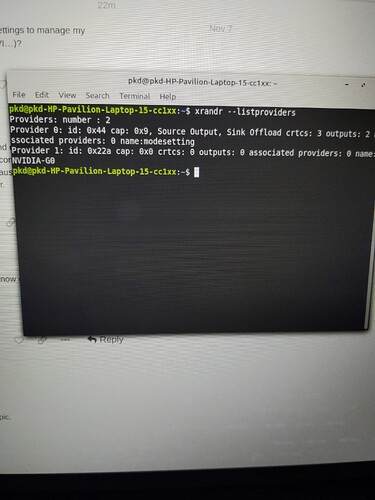Hi all, has anyone fiddled with hookup to a tv with their Linux Mint Cinnamon setup??
Here’s whats happening on both of my computers;
Plug in the HDMI cable attached to my Samsung TV, and the background picture shows but none of the desktop icons, bottom bar etc. . . When I start Modzilla, it will come up on my monitor but not tv. When I start Brave, it will come up on the tv but not on the monitor and my cursor disappears. If there is a video left on the last session with Brave and I open it with the HDMI attached, the video will start on the tv and I will have no control over the Brave window.
So I am wondering if there is a way of correcting this or a program that can control the behavior between tv and computer that needs to be loaded to control the operation of each?
Hey @Paul!
It all depends on how you have the settings of your displays. My guess is you’re using your TV as an extension. Also, I can’t remember if you have an Nvidia card. In that scenario, it’s best to set up the monitors via its nvidia-settings application.
If you want your TV to mirror your normal display, you can select it under your Settings > Displays.
From what you described, I believe it has to be one of the two things:
- Your graphics card’s drivers (is it Intel, Nvidia or AMD? - I can’t remember)
- The quality of your HDMI cable. Some of them support only up to full HD with a limited refresh rate, which can cause a few issues - especially if the refresh is different from your main monitor.
Hi Vasileios,
I don’t know where to ask this question, I hope this is the right section.
We are moving in about one month. Through the builder, they contracted with a company that will install and program all of our tvs. The rep said he would use the roku platform. Can we convert that to Linux? What do we need? - we’ll have about 5 tvs installed. Thank you for your help.
Install basically means they will put the TVs in place with the wiring. Program means that they will re-run the setup to make sure all channels are there, and connect the Roku & make sure it’s app is properly logged in and running. Don’t worry, they won’t be installing a new operating system. 
Additionally, all your TVs run a light, customized version of Linux. Thus, I wouldn’t worry about that.
Enjoy the move to the new place! The process can be a pain, but once you’re there, it’s a good feeling!
Thanks, I will give this a try next time I try to use the TV for viewing.
Thank you Vasileios for your reply - You put my mind at ease - if the tvs are a customized version of linux - then how can they spy on us? What can I do to prevent them from spying? Thanks
You’re very welcome @WeatherWatcher!
Being a variation of Linux does not stop the manufacturer from installing some additional code in the system. Since I am not much of a TV person (if I calculate my watch hours per day, it would come down to seconds), I haven’t bothered with it at all. However, I did notice the following:
When you turn off the TV, the modern devices do not turn off. They go into a state of minimal power usage and simply turn off the main display. I noticed that when I was checking bluetooth connectivity and I saw my office TV being discoverable, even when off. At some point, I did a test: I unplugged the Ethernet cable and the TV went on and complained about not having access to the Internet. So, I plugged it off altogether.
Until we actually design a new OS for the TVs, I would recommend you connect your TVs to an extender with an OFF switch. So, when you really want to turn them off, just hit the switch and cut the power completely. In that state, it can’t spy on you - at least while it’s off.
Thank you!!! I will look up what an extender is and start doing my homework. Thank you again for your time!
You are most welcome, @WeatherWatcher!
Worst case scenario, you can get a surge extender cable, which has an on/off switch. So, when you turn the TV off, you just hit the “off” switch and the TV really goes off! 
Sounds like we need open source TV too. 
Went into my Display settings and didn’t see any tabs that would change anything for monitors. Yes, it is Nvidia but there is no monitor controllers there either. Is there something that I should be looking for that would change the behavior in interaction with the additional monitors? There is a mirror tab in display settings, but it doesn’t operate. That might mean that something else must change?
Is Workspaces in settings something that would help? Not sure. . .
The two magic words that will help you resolve any monitor issues are:
nvidia-settings
That’s the best, if not the only way to handle multiple monitors on an Nvidia card. 
unfortunately there is nothing to control other than thermal and power. nothing mentioned about monitor or any toggles on controlling any monitor features.
I find that extraordinarily strange as I run with an Nvidia card and I use its settings to manage my monitors. How do you have the screens connected (Display Port, HDMI, DVI…)?
I plug the tv into the HDMI port on the computer. It locks up the desktop and displays the background on the tv, nothing else, just the background picture. If I do the same on a ms computer, I can use the desktop and it fully displays everthing on the tv. Its important I do this because I have to make a presentation next week and I will need the computer to send to a projector.
Okay, let’s see what causes it. Can you open up a terminal and let me know of the output of:
xrandr --listproviders
Okay, XrandR sees both monitors. Let’s see if we can use XrandR’s GUI to solve this. Execute the following line:
sudo apt install arandr
Once installed, run arandr and see if you can see and arrange your monitors (by dragging them) to your liking.
Do understand that the tv was not hook up via HDMI while running terminal. If I do, I loose all control over the laptop until I disconnect the HDMI. Not sure what the second monitor is?
It would appear that it stored the monitor layout you previously had installed. How about you turn off your system, connect your HDMI TV and then turn it back on to see if it configures normally?