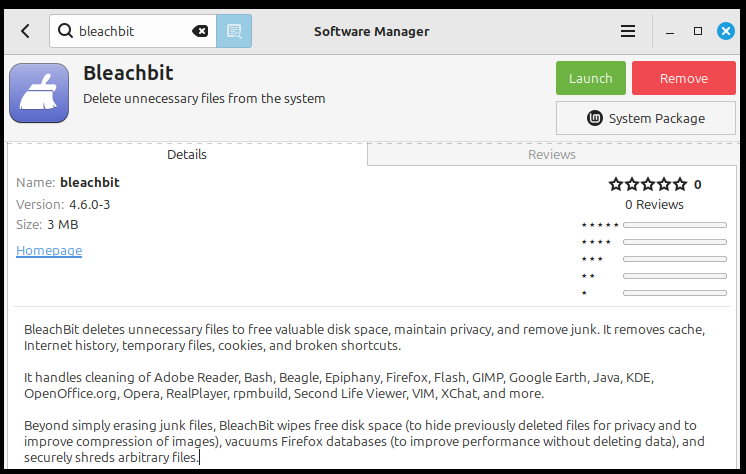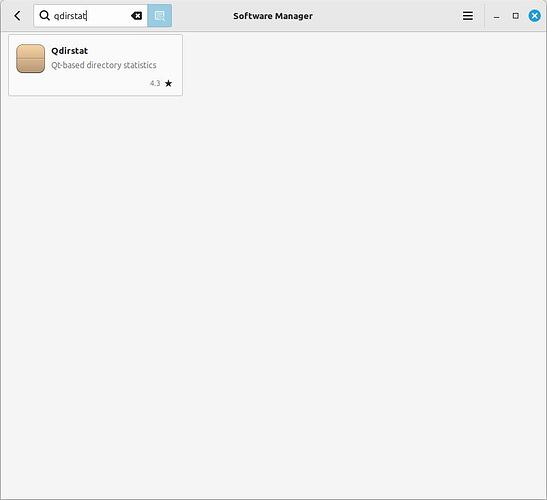How can I clear the caches. Using Linux Mint Cinnamon 21.3. I’ve tried a bunch of things with no success.
You might consider using BleachBit. It’s available via the Software Manager.
Go carefully at first. Then, after your initial setup, it’s a breeze to use.
I would like to ask what you’re trying to do / what’s your goal? Are you short on disk space? Ewanting to ensure that data which you’ve deleted is truly gone?
Hi Narcosis and nwarren. Thank you for your replies!
I installed Linux Cinnamon on am old MacBook Pro. I am trying to free up disk space. I don’t have many files on the computer (maybe 40 small files)…very few pictures (less than a dozen). I haven’t lost any files as I have anything on this machine backed up. I have a few games (solitaire) on here.
I have Telegram installed as well as Brave and Foxfire, and cleared the caches in each. this took me from 8 GB to 11.7.
I’m not sure why my disk is so full and figured clearing and other cache is a possible help.
I’ll try Bleachbit
Operating System, Linux Mint 21.3 Cinnamon
Cinnamon Version, 6.0.4
Linux Kernel, 5.15.0-126-generic
Processor, Intel Core i7-4770HQ CP
Memory, 15.5 GiB
Hard Drives, 121.3 GB
Graphics Card, Intel Corporation Crystal Well Integrated Graphics Controller
Using BleachBit only got me to 12.4 GB. Any other thoughts?
A 128 gig disk should have a bunch of space available if you’ve not filled it up with pics & downloads & etc.
Run this in a terminal (in your home directory) and then show what ends up in the file named DU.
du -sk * | sort -rn > DU
The largest files and directories will be at the top of the list.
You could install “qdirstat” via the Software Manager and get a somewhat graphical representation of what’s eating your disk space.
Check to see how many Timeshift backup images you have saved on your system
Timeshift! I never thought of that. It was taking up a bunch of space. Thank you!
Thank you! Since I didn’t have success with du -sk * | sort -rn > DU, I did with Qdirstat. This helped me see a few issues and remove them, so between this and clearing Timeshift, I now have 49.9 GB, which is much better than 8 GB.
I am very new with all of this. I keyed du -sk * (etc) into the terminal and had nothing come up. I’m sure I’m doing something wrong. How do I do this in my home directory?
The command created a file named DU, in the terminal type ‘cat DU’ to print the file to your screen.
When you open a terminal session, you are in your home directory by default.
Glad you got it figured out! ![]()
As a side note…If you ever do want to clear all your system caches here is the command.
sync && echo 3 | sudo tee /proc/sys/vm/drop_caches
I very much doubt you will ever need this on your machine with those specs.
Thank you so much for your help!
Thank you! I really appreciate your help!
Timeshift is great for a complete system backup and would best managed on a separate storage media. That will keep your system lean and on task. For backing up your personal data (your home directory where all your files are kept), learning rsync is well worth your time. Timeshift is not really well suited for backing up your personal files.
Agreed, @NorseMan . Along with using Timeshift for my system backups, I’ve had good luck backing up my personal data with FreeFileSync.