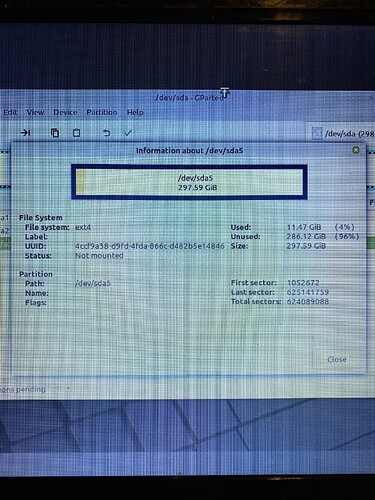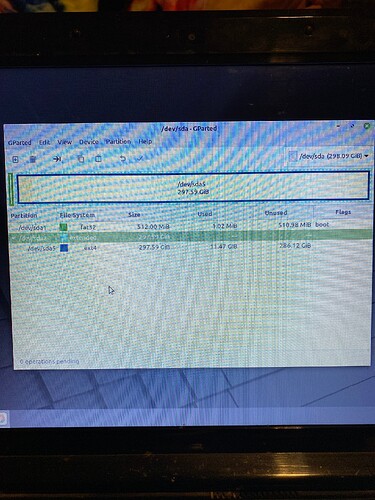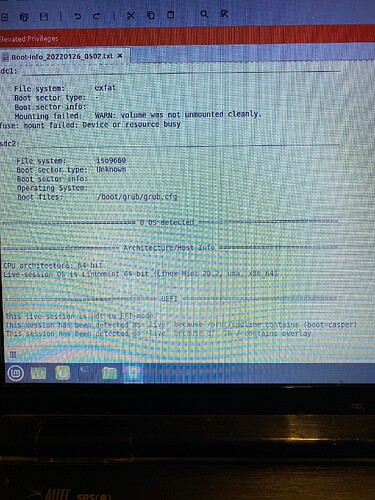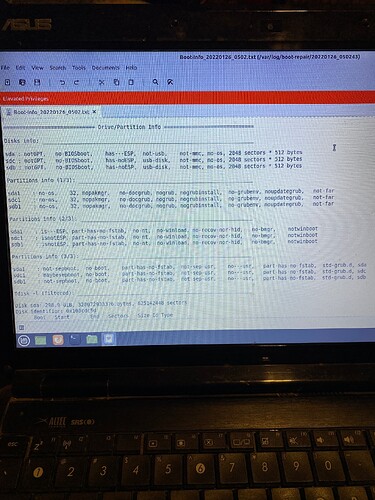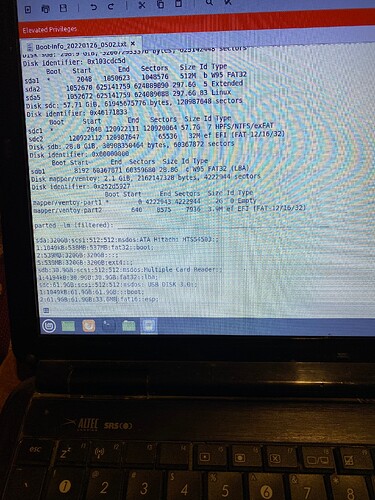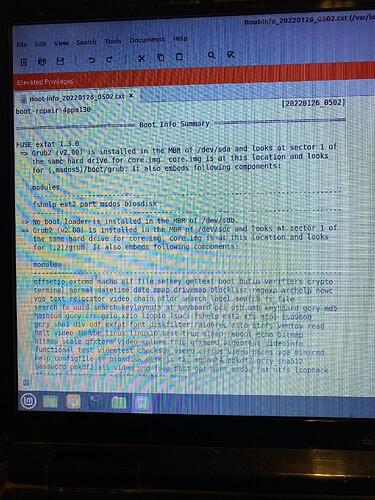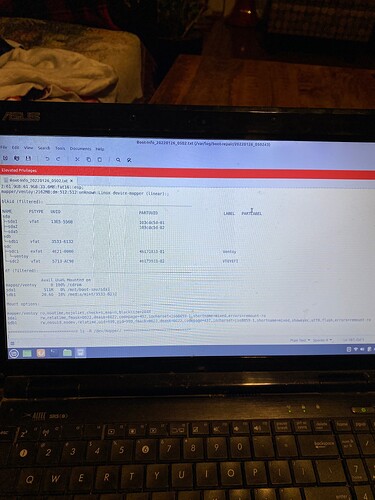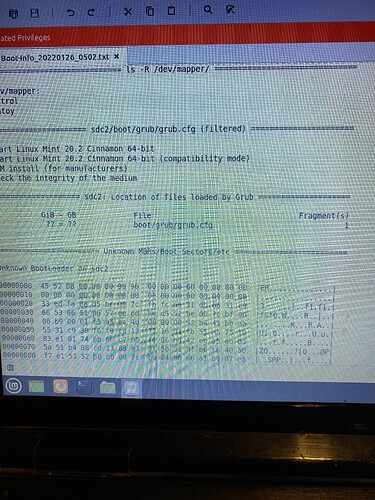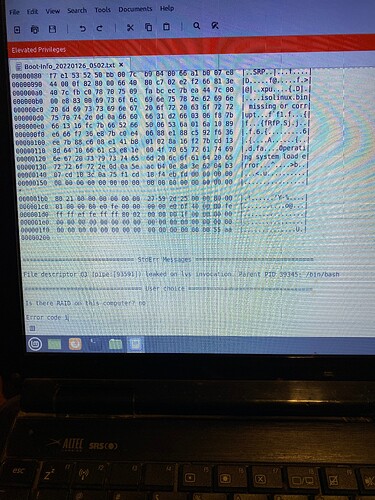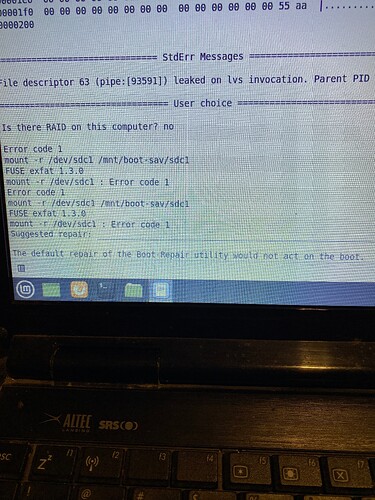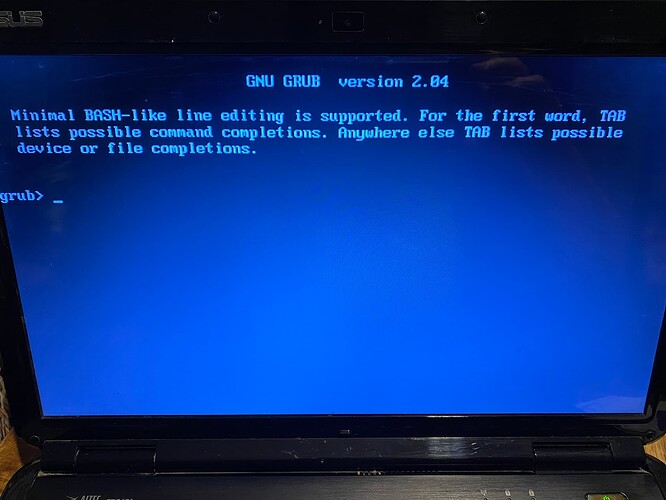Update with this issue.
I have tried several more things from trying to repair using GParted which did not work.
Then I found these instructions and tried them as well.
Boot into a live CD or USB and find out your partition name by using
sudo fdisk -l|grep Linux|grep -Ev 'swap'
List all superblocks by using the command:
sudo dumpe2fs /dev/sda2 | grep superblock
Where the (sda2) above is your drive name
You should get a similar output like this
Primary superblock at 0, Group descriptors at 1-6
Backup superblock at 32768, Group descriptors at 32769-32774
Backup superblock at 98304, Group descriptors at 98305-98310
Backup superblock at 163840, Group descriptors at 163841-163846
Backup superblock at 229376, Group descriptors at 229377-229382
Backup superblock at 294912, Group descriptors at 294913-294918
Backup superblock at 819200, Group descriptors at 819201-819206
Backup superblock at 884736, Group descriptors at 884737-884742
Backup superblock at 1605632, Group descriptors at 1605633-1605638
Backup superblock at 2654208, Group descriptors at 2654209-2654214
Backup superblock at 4096000, Group descriptors at 4096001-4096006
Backup superblock at 7962624, Group descriptors at 7962625-7962630
Backup superblock at 11239424, Group descriptors at 11239425-11239430
Backup superblock at 20480000, Group descriptors at 20480001-20480006
Backup superblock at 23887872, Group descriptors at 23887873-23887878
Choose an alternate superblock from this list, for this case alternate superblock # 32768
Check and repair a Linux file system using alternate superblock # 32768:
sudo fsck -b 32768 /dev/sda2
You should get similar output like this:
fsck 1.40.2 (12-Jul-2007)
e2fsck 1.40.2 (12-Jul-2007)
/dev/sda2 was not cleanly unmounted, check forced.
Pass 1: Checking inodes, blocks, and sizes
Pass 2: Checking directory structure
Pass 3: Checking directory connectivity
Pass 4: Checking reference counts
Pass 5: Checking group summary information
Free blocks count wrong for group #241 (32254, counted=32253).
Fix? yes
Free blocks count wrong for group #362 (32254, counted=32248).
Fix? yes
Free blocks count wrong for group #368 (32254, counted=27774).
Fix? yes
..........
/dev/sda2: ***** FILE SYSTEM WAS MODIFIED *****
/dev/sda2: 59586/30539776 files (0.6% non-contiguous), 3604682/61059048 blocks
When done, try mounting the partition
sudo mount /dev/sda2 /mnt
Try to browse the filesystem with the following commands
cd /mnt
mkdir test
ls -l
cp file /path/to/safe/location
If you are able to perform the above commands, you have most probably fixed your error.
Now, restart you computer and you should be able to boot normally.
I tried this and everything seemed to work so I rebooted and go the same (initramfs) error again.
Then something very strange happened.
On a whim I decided to try a totally different Distro. I put in my live USB stick with Ventnoy and about 20 different distro .isos on it and I chose (Manjaro Deepin).
This installed with no problems and when it rebooted it came up with no problems and I was able to use it without a hitch.
So I figure that my problems are solved and I thought I would just try reinstalling Zorin since I know it worked originally.
Well I tried that and now I am back to my original problem getting stuck in BusyBox with the (initramfs) error.
AAAHHHHHHH!!!