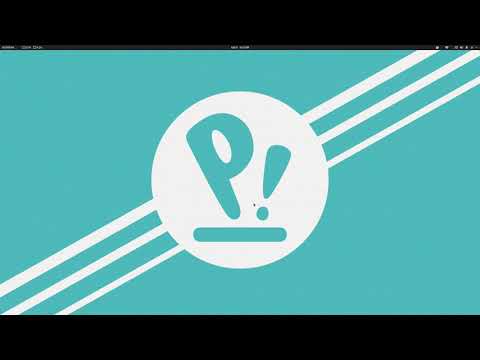Hello, I am having some issues on my laptop, Ubuntu. Have contacted the System 76 people and they want me to back up my files. They suggested Deja Dup, sadly, that program wants my “Google Account” information, which I do not have, nor do I want. Can you recommend a better option, I have a Seagate external drive, but I cannot get my laptop to acknowledge it. Help, please.
Hi @KathyB,
I think that you may have gone down a rabbit hole that asked you for your google information. System76 is ubuntu based I believe and you should have it installed by default:
I think the Backup program that comes with System76 is probably what they meant. If not, then you should be able to install it either from the graphical package manager or from the command line. Let me know if this helps and we can get you going.
In addition, the System76 site gives information about Pop!_OS’s backup recommendation:
and it shows how to install it from the command line:
sudo apt install deja-dup
Hi there @Caleb_Christian , thanks for reaching out. I did install deja dup. I tried to follow the site you shared with me. The page was written in 2012. So, everything looks different, but I made a Ubuntu One account. Options given as to where to backup: Google, network server, folder. I couldn’t link up to Ubuntu One. Tried backing up and I got the following message, Backup Failed volume doesn’t implement mount. I admit to being a bit discouraged.
I think you have to create a mount point for the backup. You can try attaching an external drive and creating a mount point for that.
I don’t blame you for being discouraged. The principles are the same, we just have to work through some of the differences. Let me take a closer look at Deja dup
Hi @KathyB,
I found a video introduction to using Deja Dup on Pop!_OS that is more recent. I think this might help:
I found a specific post on this issue, it is a bit older, but, I think it might still address the problem. You likely have to “aim” the backup at the right place.
Hello @KathyB and @Caleb_Christian!
I apologize for dropping in late.
When System76 ask for you to backup your files, do they mean your personal ones? Because that can be a simple drag and drop - which can also include your personal settings.
First, you can run the app called “Disks” AKA “Gnome Disks”. If your external drive is connected, you will see it there on the left bar. When you select it, all of its details will appear on the right side of the window, including a long and tall bar that displays its partition structure. Below that bar is a “Play” button (with the play symbol). If it’s already mounted, that button will look as the old tape recorded “Stop” button.
If the Play button is available, then click on it. This will mount it.
Important: do this if you have a hardware issue and not an OS issue
Second, install Time Shift. Open up a terminal and execute:
sudo apt install timeshift
When it installs, run it. Then select your external drive and go through the default options for backup. Near the end, it will present you with the option to backup your home folder. Select it with a check mark and go to the final stage.
In the end, you will be presented with a window that has all the backup snapshots. At that point, you will be having nothing in there. Click the create backup/snapshot. This will copy all the settings of your system, including your personal files onto your external drive. Since it’s a manual snapshot, it will always be available.
When you go through whatever repairs you need to, you can reinstall Time Shift, go through the process again and this time, it will recognize your external drive and its snapshots. Choose to restore the snapshot you initially created.
In case you have an OS issue, follow the process below
Go to the Gnome Disks (or just Disks) and mount the external drive, if it is not already mounted. Once it’s mounted, close the app.
Open up your file manager and go to “Other Locations”.
Open up your main drive (called Filesystem or Computer) and navigate to the home folder.
Press CTRL+H - This will unhide all hidden files (which include your home settings).
Right click on the folder within the home directory, which should be your username’s base. Select copy.
Now, go to your external drive that you mounted earlier. Right click on the empty space and select paste. This will copy everything you have into the external drive.
When the repairs are complete and you need to restore your files, mount the external drive as described above, find the folder you copied earlier, right click on it and select copy.
Then, navigate to “Other Locations” on your file manager and enter the home folder again. Right click on the empty space and select paste.
When it asks you to “merge” or “replace” folder and files, select “Yes to all.”
This will restore everything back to your home folder, including files and settings.
I hope one of the solutions helps!
Thanks @vasileios,
That is a very thorough answer. I use timeshift regularly as well, in fact I just had to do a restore after a kernel update which mysteriously affected my wifi adversely!
@vasileios @Caleb_Christian , thank you for giving me some direction. Now I need to carve out the time. I am homeschooling my grandsons and it takes a lot of time. Hopefully I can move towards remediation on Friday. Thanks again, I will let you know how it goes!!
Success! Was able to create backups, make logs for System 76 to evaluate, and sent them a file containing said logs.Hopefully we can get to the bottom of why my new laptop is freezing up. Thanks so much for all your help. I was able to use my Seagate external harddrive to backup, yay!!
That is awesome! Congratulations!