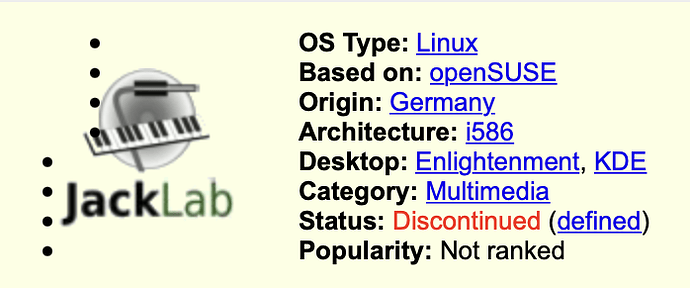I am trying to make a bootstick for mobile version of JackLab, a distro for multimedia production. When I try to burn it, I get this error message… MISSING PARTITION TABLE… It looks like this is not a bootable image. This image does not appear to contain a partition table, and might not be recognized or bootable by your device. Does this mean I must download it directly to a machine, and install it? Or does this mean it must be installed on top of another bootable distro? I want it mobile, therefore does anyone know if any alternative music production ones are moblie? Thanks
Hello @TLC22 and welcome to the forums!
As you will see from the attached image below, JackLab has been discontinued.
In this scenario, I would highly recommend using Ubuntu Studio, which is also configured to work with the Jack audio service and utilizes a Real-Time Kernel.
https://ubuntustudio.org
By having a persistent storage, you can have it mobile via the USB. However, you will not be able to make any updates to the core system files that way.
So how do I make persistent storage?
If you flash your drive via Rufus, it offers you the persistent storage right out of the box. You just drag the slider all the way to the right for it to use the max capacity of your USB.
Wow! I created 5 or 6 bootable distros/flavors. Is there any way to add persistence to those without having to recreate them?
Lately, many distros are doing it by default. You will notice it when you select the “Try” option after booting. Some will have a device appear that is labeled “Writable”.
If the distro has this “Try” option after booting, where/how would I see it? Also, the device labeled “writable”. Where would I find it? Is this accessed in the graphic interface somewhere, or would I have to put it into the command line?
The Writable will appear on your file manager automatically, should the distro support it (I know Ubuntu does for example). Also some distros start with the “Try” or “Install” option. If they let you directly into the desktop environment, then you’re automatically in the Live “Try” version.