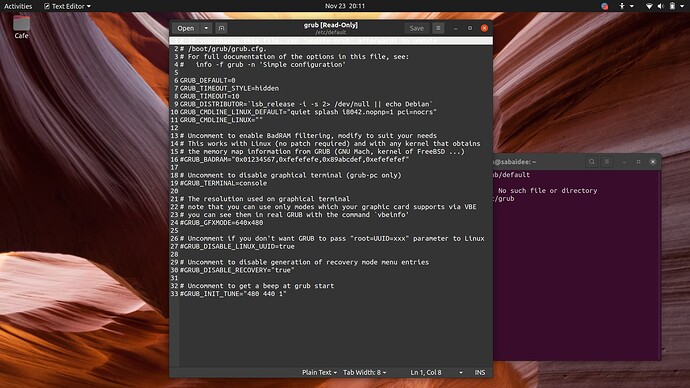Any one have suggestions on getting touch screen/pad working on Acer Spin 3 for Ubuntu 20 distro. Everything works as it should right after the installed except the touch feature and the pen.
Hello @ssopha and welcome to the forums!
In these scenarios, sometimes specific instructions need to be addressed to the Kernel, when the modules are not properly discovered. This can be done by instructing the boot loader AKA Grub to do so.
Can you please open up the terminal (found in Zorin Lite as “Terminal Emulator”) and type in the following command, followed by hitting Enter?
sudo more /etc/grub/default
And post a screen capture here. There are some parameters we can change which could help - at least to get most of what you need running.
Interestingly enough, your Grub boot-loader configuration looks as it should. So, my first guess goes toward the BIOS.
Were you able to disable Secure Boot and delete the keys? That should be first - as secure boot can disable Kernel modules from loading.
The information I have are for a newer Spin model, but they could work for yours.
Reboot your system and enter your BIOS via the F2 key.
On the main tab of your BIOS, press CTRL+S to “unhide” the important settings that the BIOS hides. Set the SATA mode to AHCI and the trackpad to PS/2 - if it’s not already.
If it doesn’t allow you to disable Secure Boot, you may need to set a Supervisor Password. Once it’s available, disable Secure Boot and clear all the keys.
Save and boot.
Once you enter Ubuntu, open up a terminal and type in:
sudo gedit /etc/default/grub
It will ask you for your password (it won’t be visible). Press Enter when you’re done.
The line that starts with GRUB_CMDLINE_LINUX_DEFAULT should have - within quotes - at least the following settings
quiet splash pci=nocrs
If it’s already there, then you exit and reboot. If they’re not, add them, save, exit and then type the following - in terminal:
sudo update-grub
Then install Synaptics (for touch/tablet support).
sudo apt install xserver-xorg-input-synaptics
Once you reboot, hit F2 to enter BIOS (before Ubuntu starts loading), and then hit CTRL+S to unhide the… hidden functions. Look and set your trackpad back to I2C.
Save the BIOS settings and allow Ubuntu to load normally.
Do a check and see if you gained any touch/stylus support.
Hello!
I did as instructed. The touch screen and pen function is now working but not the touchpad. Touchpad is not that important but it would be nice to have all three. I can now use Krita to doodle.
Thank you for your help.
Hello @ssopha! I completely understand. I believe that with the new Kernel versions, the issues will soon be resolved. It wasn’t up until version 5.12 that most of the extra hardware of my Surface Laptop 3 was utilized. Perhaps the touchpad functionality is hidden behind the settings? I wish I had a laptop like yours to check, but there’s only so much hardware I can afford to run tests. 
Hello @vasileios ! I missed spoke on the touchpad, it is working. All the touch features on my computer is working properly now after I restarted a few time. Maybe there is something updated. Thank you!
Hey @ssopha!
It makes me so happy to hear that! Awesome!