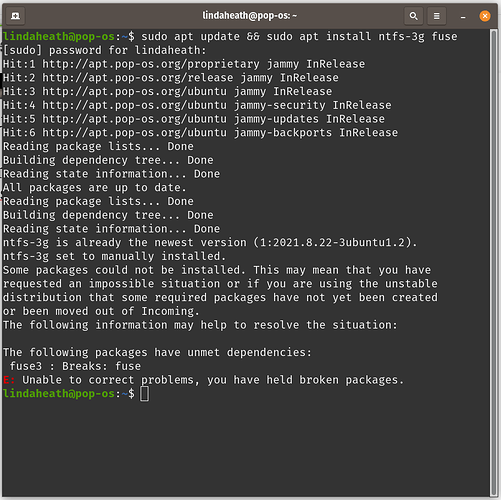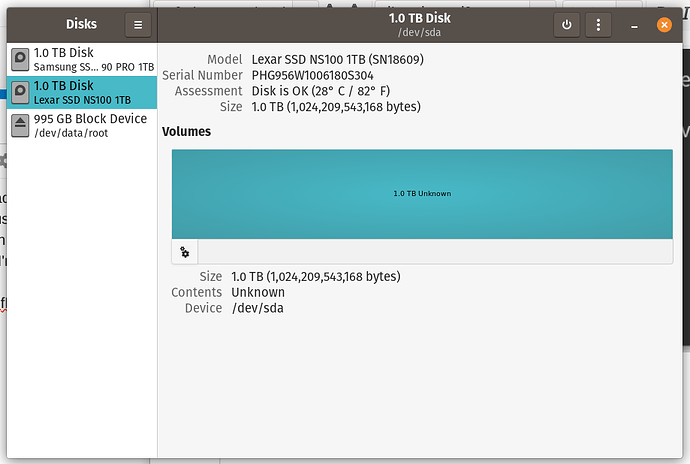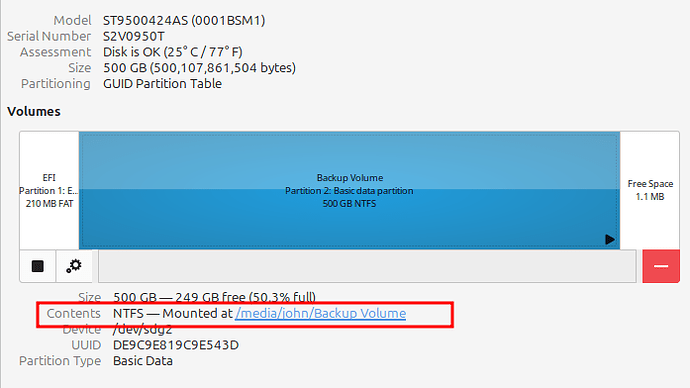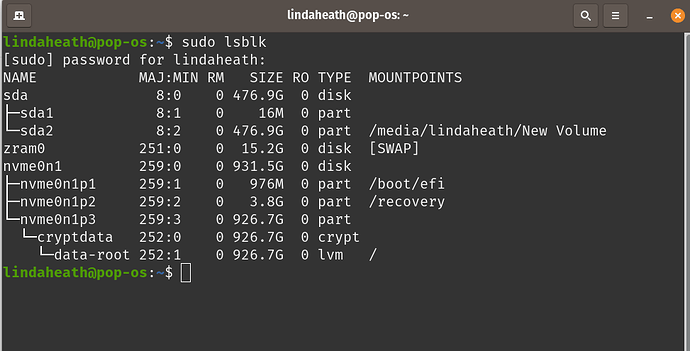I finally have my Linux laptop. I was able to get a System 76 with Pop!OS. I love the speed! It’s easy to use and I’m happy with the switch. However…
I have all my files backed up onto an external SSD (hard drive in a USB box) from my Win 10 laptop. I would like to access them on my Linux laptop , but I can’t seem to figure out how. I know I am missing some small detail…
I plugged it in, it couldn’t see it, and then I had to figure out how to safely remove it. (thanks, YouTube)
Every time I’ve looked up how to do it, I get a lot of info about booting from disk which I don’t need to do. I already have a distro, I just need access to my files.
Does it matter that they are files from Windows? I’m talking doc files, pictures, audio files, that kind of thing. I haven’t stumbled across anyone addressing this. Is it so easy nobody bothers to discuss it? I can’t be the only one having this issue, can I?
Thanks for you help!
Pop should auto mount it. If it didn’t, you’ll likely need to install the packages needed for that drive’s file system. NTFS.
Open a terminal and run this command.
sudo apt update && sudo apt install ntfs-3g fuse
Wow! After I fixed the update thing, I plugged in my external SSD and you’re right! It just opened. I wonder why it didn’t before? Or maybe I just didn’t know what to look for. I’m used the the File Manager in Windows, so I haven’t quite got the hang of it in Linux. But I sure do love Linux! And I’m learning fast.
Thank you for clarifying that. And I made note of the command in case I need it at some point.
When I was lurking and reading about Linux before I got my laptop, I had run across people having issues with files and being able to open them. So in the back of my mind I was thinking this might be an issue. Maybe it was their distro. I dunno.
Anyway, thanks a bunch for responding so quickly and giving me courage to jump on there! It’s much appreciated.
Hello, I’m in the same situation, Have a System76 Thelio, Popos.
Plug in the remote HD, nothing shows.
ShouId try the - sudo apt update && sudo apt install ntfs-3g fuse
I wasn’t sure what to look for, but when I plug it in I see a square at the bottom right that says “New Volume” when I hover my mouse over it. When I look at Files, I see it listed as “New Volume” and from there I can access all of my files. I don’t know if that helps? Maybe you already know what to look for, and in that case it can’t hurt to run the command and see if that helps. Let me know if that worked. I’m interested to know. ![]()
Yes, run that command as it installs the Windows NTFS filesystem driver for Linux. Once the command has completed, plug in your Windows external drive and you should be able to access the data.
I’m having problems again with my external SSD. I made sure all updates are current. I’m not sure when it happened, but sometime during a session of use, I discovered my SSD was no longer showing (unmounted?) I turned my laptop off for the night. Next day I turned it back on. No change. Made sure all updates were current. Left it alone for a few days. Tried again. Now I’m looking up info. I ran the command above and this is the response:
I also looked at the Disks and it shows that it’s plugged in, but that’s about it. There has been zero error message. It just isn’t showing up.
The blue light on the SSD shows it’s powered, but I can’t access anything.
I don’t know enough to understand what the problem is or how to fix it. I looked on the System 76 Support page, but what I found wasn’t especially helpful for this case. It did show me how to look at the disks.
Any words of wisdom or suggestions? ![]()
The “Disks” view shows Contents as “Unknown”, that’s strange and may be a concern. Might you have access to a Windows system which you could plug the disk into? If so, plug it in and run a disk check on the drive.
I plugged a windows drive into my linux box and Disks shows this, which I’d expect ( or similar, if the device is formatted with NTFS or EXFAT or DOS ):
As an aside, the “sudo apt update && sudo apt install ntfs-3g fuse” command only needs to be run once to address installing the packages to read Windows disks.
Thank you for your quick response.
Ok. I ran the chkdsk C: /f as Adminstrator.
this is the message I got:
“Access Denied as you do not have sufficient privileges or the disk may be locked by another process.
You have to invoke this utility running in elevated mode and make sure the disk is unlocked.”
I don’t know what ‘elevated mode’ means or how to do that. Clearly something is hosed up. But how to unlock it?
The “C:” drive is the system drive, you want to chkdsk the letter assigned to your external drive when plugged in. My external drive shows up as E:, so “chkdsk e: /f” is what I ran. Open windows file explorer to see what letter has been assigned to the external drive.
Did you log in as administrator, or give administrator privileges to the command prompt in which you ran chkdsk? When logged as a normal user, I search for “command prompt” in the windows search bar, right click on “Command Prompt” and choose “Run as administrator”. With that Command Prompt open, run your “chkdsk DRIVE_LETTER: /f”.
I tried running it on the C: drive and got the same error message:
C:\Windows\system32>chkdsk c: /f
The type of the file system is NTFS.
Cannot lock current drive.
Chkdsk cannot run because the volume is in use by another
process. Would you like to schedule this volume to be
checked the next time the system restarts? (Y/N) n
It’s not showing up in the devices and drives, and when I ran chkdsk F: /f it came back with this message:
“Cannot open volume for direct access.”
So is there anything I can do to access what’s on that drive? It’s mostly a backup, but it’s 1 TB and fairly new, so if it’s failed, I’m pretty disappointed in its performance.
Attach your USB drive to the machine before booting, so the machine boots while it is connected.
This will check if auto mount is working correctly.
When your system is running with the drive connected, run “lsblk” in a terminal session and paste the output here.
Also, try a different USB cable if you’ve got one.
Nothing I tried with the original SSD external drive worked. I can’t access anything, so I can only assume it has failed.
I have been using my other SSD, and a couple of days ago, it randomly unmounted, too. I don’t know if it did this while I was actively on my laptop, but I had walked away for an hour or so earlier, leaving it on idle. After I returned I noticed the SSD had unmounted. I left it plugged in and rebooted a couple of times. Still unmounted. So I shut down and went to bed. The next day, it remounted on its own at startup. Very thankful for that.
I returned to this thread looking for information (before it fixed itself) and saw this, so I ran lsblk in terminal as suggested. This is what it shows. sda2 is clearly referring to my external hard drive. I’m not sure what the sda1 is referring to. I assume the nvme0n1 is the internal since it’s indicating boot/efi. what is the MAJ:MIN column telling me?
I wonder if it’s worth it to move the SSD from the case that’s not mounting to the case that is and see if I can access the data?
Thanks for the help!